Today am to take you through on how you can back up/Save your contacts online with the aid of your Gmail account, recover/view them on any device never to lose them again even if you lost your phone/ Sim
In one of my earlier post I explained clearly on how to open and own an email from the comfort your android smartphone, I equally highlighted some importance of email like signing up for online programs, fast and easy delivery, today we will treat on yet another important aspect of email as it affects our mobile life
Have you been in a situation where your phone got lost with your sim and other important credentials on it, or maybe your phone died and was declared beyond repair by a mobile phone repair engineer like me? in some of these unexpected events you will surely wish you can recover some of the documents in those phones most importantly Contacts, since losing contacts can mean loosing your business partners, colleagues, and some times missing a profitable contract, to Avert such from happening in any of this eventualities a means through which you can save, backup your contacts online and recover them on a new device if eventually the old phone got lost or damaged have been devised, I will try my best to make it as simple as possible.
Alright straight to the point.
For this to work you will need to:
- Own an Android smartphone, of course
- Own a Gmail account, check out how you can get one if you don’t have one already
- follow the instructions and screenshots below
Sign in to your Google account on your Android smartphone, head straight to your contacts, click on options and select “import/export contacts
- Select the contacts you wish to copy, in the example below contacts on MTN was copied
Watch 100s of Live Tv Channels on Your Phone For free with Eva Tv, Watch live football, sports, Movies, News, Music, Documentary, etc, Click here to download Eva Tv app, click here to learn how to use Eva tv app
- Choose your email as the destination you wish to copy the contacts to
- Now select the contacts you wish to copy or simply click on select all to mark all the contacts
- Now go straight to your phone settings click on accounts,
- Select Google and click on your Gmail account to synchronize your contacts online as shown below
- Note that your data network must be active
- Done with synchronization, hurrah your contacts have been successfully saved to your Gmail account online thus you can retrieve them anytime on any signed in device
You can change the contacts to display in your phone contacts to your Gmail contacts simply click options on your contact, set the, “contacts to display” to your desired email as shown below.
Download and save all social media videos with this all in one Downloader app, download Whatsapp, Facebook, Twitter, Instagram, Tiktok, etc videos & status, Click here to Download Plsend - All Status Saver App, Works on All Android Versions
You can alternatively save new contacts directly to your Google account by selecting the account as storage location when adding new contacts as shown below
Alright to check if the backup was successful I have to sign in to another Android device to retrieve the just saved contacts
And here are the results
- Signed in to a new device
- Select Google and click on EXISTING to signed in to my Google account
- Synchronization will commence immediately,
- Done with synchronization, head straight to your contacts on the new device to ascertain if the contacts are there already, set your Google account as the “contact to display, all the contacts should appear on your new device now
You can now copy all the contacts to your new or welcomed back sim card or even to the phone memory.
hope that you can comfortably save / backup all your contacts to your Gmail account and never lose them again if even you lose your phone or sim
Have any questions or need some clarification, simply use the comment box below
There is love in sharing,
kindly share

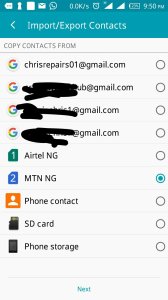
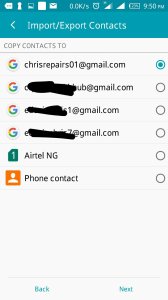


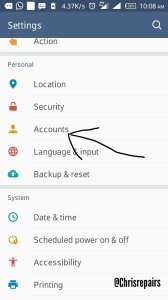
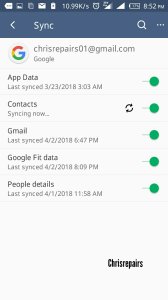
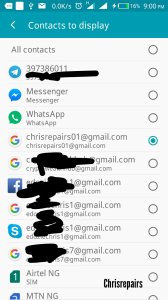


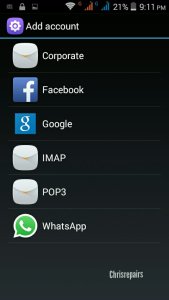

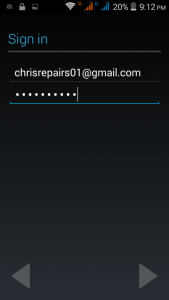


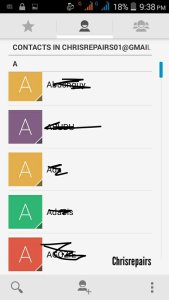




[…] Read: How To Back up Your contacts Online with Gmail Also Read: How To Optimize your Pc Battery To Last Longer Also Read: Components You will need to […]
[…] Also Read: How to Bypass Dent OTP verification Also Read: How to back up your Contacts Online […]
[…] Also Read: How to learn any foreign language with your smartphone Also Read: How to back up your Contacts Online […]
[…] Also Read: How to Optimize your Smartphone Battery to Last Longer Also Read: How to back up your Contacts Online […]
[…] Also Read: How to Bypass Dent OTP verification Also Read: How to back up your Contacts Online […]
[…] ALSO READ: HOW TO SAVE / BACK UP CONTACTS ONLINE […]