The need to change one’s profile name on Facebook might arise, most of our teenagers who are fond of choosing cool nicknames on Facebook, adding some slay, miz, queenbea, etc will at a point grow up and need to change those names.
An adult will at a stage acquire some titles academically or professionally, titles like Professor, Barrister, Doctor, Honourable to mention but a few and will like to add those Titles to their name on Facebook, another possible reason for a change of name on Facebook is a change of surname by our female folks whom probably turned Wifeys.
Moreover, anyone can wake up one day and decide to change his/her current name due to some personal reasons, hence will need to update those names on Facebook instead of opening another Facebook account.
So today I will share With you guys a very simple and non-techy method of changing a name on Facebook, do endeavour to read thoroughly.
How To Change One’s Name on Facebook
To change your current name on Facebook follow the instructions below:
1® Log in to your Facebook account using a browser, be it Opera Mini, Chrome, Firefox or your phones Internet browser, this is very important because you can’t change your name on a Facebook on java, android, IOS, or Windows Facebook mobile app.
2® Logged in? scroll down to the bottom of your Facebook homepage or click on the three lines at the top right-hand side
Watch 100s of Live Tv Channels on Your Phone For free with Eva Tv, Watch live football, sports, Movies, News, Music, Documentary, etc, Click here to download Eva Tv app, click here to learn how to use Eva tv app
3® Scroll down to Account setting or Click on settings and privacy and navigate to General
4® On general settings, your name will be made available for editing,
Download and save all social media videos with this all in one Downloader app, download Whatsapp, Facebook, Twitter, Instagram, Tiktok, etc videos & status, Click here to Download Plsend - All Status Saver App, Works on All Android Versions
5® Click on your name, to change to your new desired name
6® Note that you will not be able to change your Facebook name again until the next 60days(2months), so be careful as to set the right name when editing.
7® Click on preview change, to view the changes you made and possibly detect and correct any mistake before saving
8® Finally, click save and your newly added name will be updated.
That’s all guys, as you can see the procedures are simple and straight…
Do well to share with friends using any of the share buttons
That’s how you can easy edit or change your name on Facebook, if you have any question regarding this guide, please kindly drop them on the comment box below

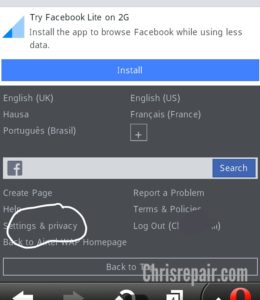
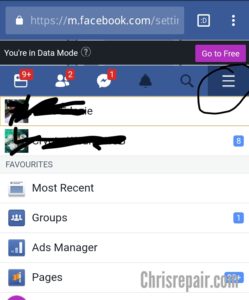
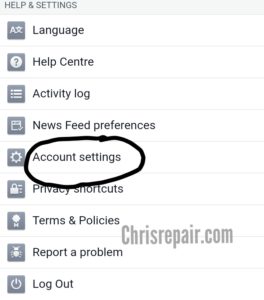
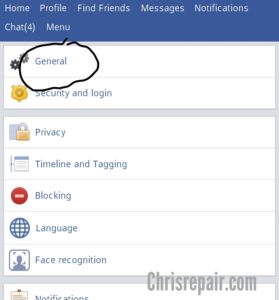
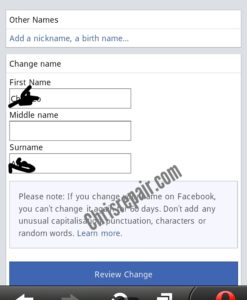
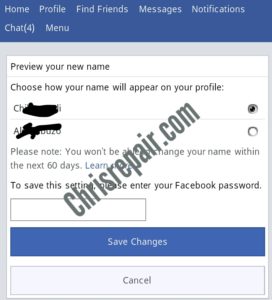
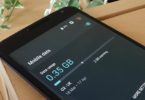

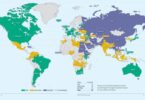

[…] Also Read: How To Change Or Edit Your Name On Facebook […]
[…] Also Read: How To Change Or Edit Your Name On Facebook […]