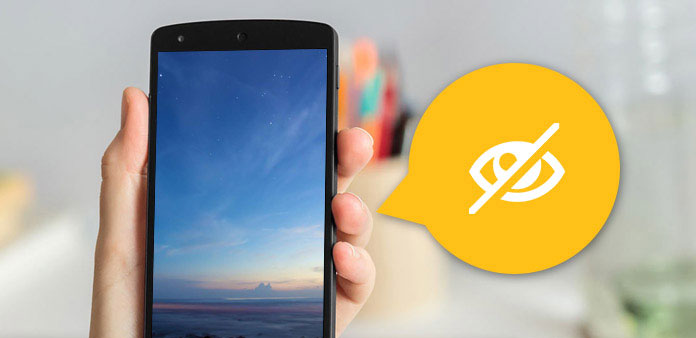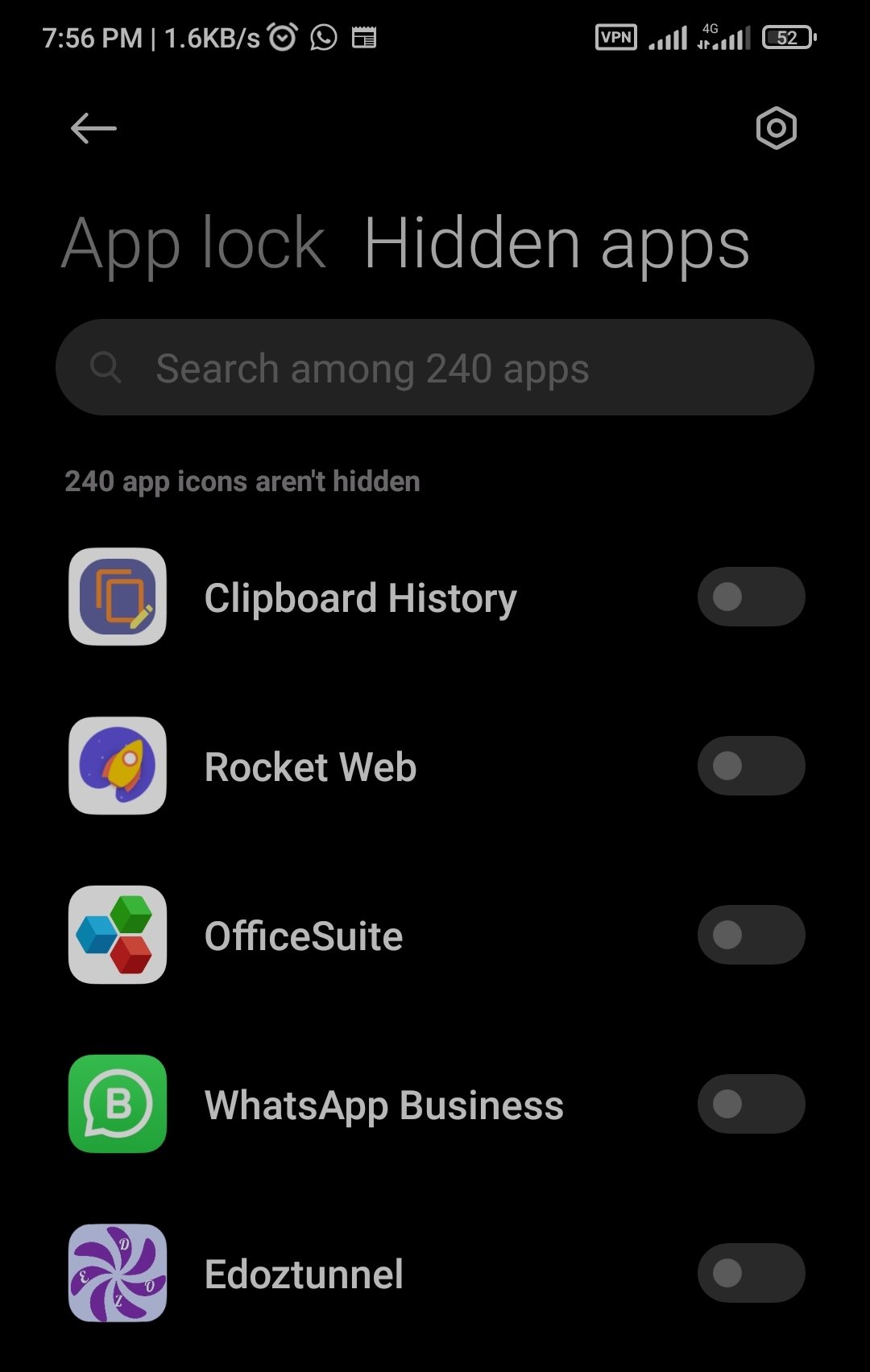There are number of reasons to hide apps from the public view of your smartphones, prying eyes, accidental mishandle, financial security and what have you, the fact is that hiding apps on your smartphone can help keep your pieces of information safe and privacy secured.
While you can always lock apps on Android, people still get to see the app and as we all know, So, some of the apps you might consider hiding include dating apps, Banking apps, social media apps, etc, if you have been thinking of ways to hide apps on Android, here are the latest methods to hide apps on Android
How to Hide Apps on Android-Latest Methods
1 – Hide apps on Android With Parrell Space Incognito Installation
The multi-installation app Parrell space has a feature that enables you to hide your apps from prying eyes, this lets you install apps inside Parallel Space. Installing an app inside Parallel Space will make sure that the app is hidden from the home screen, app drawer(menu) or anywhere else in the Android system. Moreover, Parallel spaces secure the apps with a security password, thus no stranger can access them even.
1~ First install Parallel Space app on the Android device. Once installed, open the app and hit the plus icon and select incognito installation
2~The “Incognito installation” page will open up, where you can search for an app to install or try one of the recommended apps from the Parallel Space. tap the app you want to install to proceed
Watch 100s of Live Tv Channels on Your Phone For free with Eva Tv, Watch live football, sports, Movies, News, Music, Documentary, etc, Click here to download Eva Tv app, click here to learn how to use Eva tv app
3~ The Google Play Store will open up with the app you wanted to install. Hit the install button and all the app to be download and install.
4~The app will be installed on your device, as well as in Parallel Space.
5~ Now the app will prompt you to uninstall the app you just installed from the home screen to make the app only available through Parallel Space. No need to go to the home screen though, as the app itself offers the “Uninstall” button. Tap on it to uninstall the app.
Download and save all social media videos with this all in one Downloader app, download Whatsapp, Facebook, Twitter, Instagram, Tiktok, etc videos & status, Click here to Download Plsend - All Status Saver App, Works on All Android Versions
6~ Then, the app will longer be available on your device. Instead, it will be only available through Parallel Space.
7~Once done, tap the three-dot menu button in the main page of the app and set a pattern password to make sure that the app cannot be accessed by any third-party.
You are done with the parallel, note, if the app you wish to hide is already installed on your device, you will have to uninstall it then redownload it from parallel space.
2 – Use Third-Party Launchers(Apex, Go Or ADW Launcher)
Launcher apps can also help you hide your sensitive apps from the menu, home screen or any public location on your Android smartphone, you can use the Apex Launcher, to accomplish this, here’s how to hide apps using Apex Launcher:
1~ install Apex Launcher from the Play Store. After you are done, go to Android Settings->Home and set Apex Launcher as the default launcher.
2~Now go to Apex Settings->Drawer Settings->Hidden apps.
3~ In the “Hidden Apps” section, check the apps you want to hide and hit “Save“.
After you are done, you won’t see the app in the app drawer. If you had the app’s shortcut on the home screen, you’ll still find it there but you can easily remove it.
That’s all on how you can hide apps on android with Apex Launcher, to access the hidden apps, you will have to google search them,
Other launchers including Nova, Go Launcher, and ADW Launcher can equally do the job.
3 – Using Inbuilt Hide or Protect App Feature Of Some Smartphones
In latest versions of android like the lollipop, Marshmallow, Nougat, android 8,9 10 or 11 or some modern smartphones Redmi, Samsung etc, there is the inbuilt feature which you can easily hide or say protect your apps. here are the procedures.
1~ tap on your Android screen and then click on Settings.
2~ scroll down, and you will see the option Protected Apps, just tap on that option.
3~ Now draw your lock pattern to hide the apps.
4~ Now your Android will list all the apps that are currently installed on your device, tap on the apps that you want to hide in your Android.
5~Then just click on save and that’s it! you are done, now the apps will be hidden from the menu, and you might need to password Protect the Apps,, and that will ask for the saved pattern lock.
Also modern phones like Redmi, Samsung, Vivo etc has an inbuilt app hider, most times they are on the default app lock app, to use the app hider feature users will have to navigate to the phone settings, then on the app lock, and slide to the hiden app option to hide apps
4 – Using Third party App Hider Apps
You can equally hide app Using special hider apps, some of them has a name comofrage to keep suspicios eyes off, this apps has the root compatible versions and the non root compactible versions they include:
1~ Calculator Vault
This is another unique app to hide important apps and other files. The app allows users to hide any installed apps inside a full-fledged calculator app for comofrage. That means you need to open the Calculator app to access those hidden contents. Apart from that, the Calculator Vault also provides hidden picture feature and it can also import pictures from your gallery itself. So, Calculator Vault is another best Android app hider that you can hide android apps swifly
2~ Hide Photos aka Hide It Pro aka Audio Manager
This app it just works! It also serves as Audio Manager, because that’s the name the app uses when it’s installed to confuse people using your phone. In fact, when you open the app, audio controls is the interface, however, you can press hold on the “Audio Manager” heading, to open the actual app, then set it up as per your need.
Other hider apps include:
App Hider
App Lock,etc