Smartphone has become a part of our life, most of our privacy are stored on our phones, this documents can include our personal photos, pdf files, soft copy of bank account details or statements, Videos etc, You never know when you may grant someone access to phone consciously or otherwise, without proper protection of your private files or photos, they will end up accessing those files, this can be embarrassing in such a situation you will end up wishing you had those files lock or hidden from Public areas of your android smartphone.
Today will we discuss How you can hide your files and photo on an Android smartphone, this method requires no tweaking, you can confidently hand your phone to anyone knowing that your privacy is safe, following simple instructions below, you can safely hide and secure your private photos and files from anonymous views.
How Hide Files And Photos On Android
1. Hide Files and Photos On Android By Creating hidden folders
Creating Hidden folders is the swiftest method of hidden files or photos we wish to keep private, this folder locks this files out of your android document viewers, gallery, WS Office etc, to achieve this create a hidden folder and move the files or photos you wish to hide to this folder.
This Folder can be created using your default file manager, Android phones without a default file Manager can make use of external file explorer, Es file Explorer or the likes, for the sake of this tutorial we will use ES File Explorer
To create a hidden folder on Android follow the instructions below:
1. Navigate to your File manager(ES file manager), you will see all your Android folders. Here, we need to create a new “hidden” folder in which you will add all your private files and photos, tap on new at the bottom of the screen and then tap on “Folder”. You will be prompted to give the folder a name. To hide the new folder, you need to add a “dot” (ie .) before the name of the folder and it will be marked as hidden for android system. Your new created folder should look something like this “.Private files”
Watch 100s of Live Tv Channels on Your Phone For free with Eva Tv, Watch live football, sports, Movies, News, Music, Documentary, etc, Click here to download Eva Tv app, click here to learn how to use Eva tv app
Once this folder is successfully created you can now move your photos or files you wish to keep private to them,
2. Like I said Earlier, this folder can only be accessed through the File manager and you can hide it in the file manager as well. Just tap on the main menu on the upper left corner and from there tap on “Settings” at the bottom, you will see the option show sudden folders under display settings , uncheck the folder and those hidden files will not be accessible on the file manager also, to view this files on the file, manager reverse this procedure.
How to Hide files and photos on Android With a .nomedia file
A .nomedia file is a command that tells the Android system to hide all the files on a specific folder, you don’t necessarily need to create a hidden folder to add files manually, To do this, open your file manager open the specific folder and tap on “New” located the bottom of the screen. When prompted, tap on “File” and name the file “.nomedia” and save it, You will still be able to see your files using the file manager, but it will be hidden in the main interface of your android phone. If you would like to see the files again, delete the “.nomedia” file you just created.
3. How To password-protect files and photos on Android.
The methods above is an easy and most convenient way of hiding your private files and photos on an Android smartphone, however, the downside is that anyone with a little tech knowledge will be able to access those hidden files via your file manager, without your knowledge, to tighten the security of your photos and files you might need to password lock them, lets take a look at how you can password lock your files and photos on android
Download and save all social media videos with this all in one Downloader app, download Whatsapp, Facebook, Twitter, Instagram, Tiktok, etc videos & status, Click here to Download Plsend - All Status Saver App, Works on All Android Versions
To achieve this we make use of the Folder Lock App, this app is one of the best file password lock apps, with this app you can lock any photo, audio, video, documents, etc on your android smartphone.
Here are the instructions on how to lock your files and photos on android with Folder Lock App:
- Download Password Lock App from Here
- Install and open the app.
- Provide the password as per your wish. Make sure that you can easily remember the password and it is difficult to identify by others. Later, you can change the login access types to the password, pin or pattern in the login options of settings.
- In the next step, you’ll be required to provide the email address. If you don’t provide the email address, you can’t able to recover the password if you forgot. You can change or set an email address in the recover security lock option in settings.
- Now, you are in the folder lock screen. Tap the photos option to password protect the photos. click on the second option in the top right corner. it will display a list of location from where you want to import the images.
- I choose the gallery for this instance as you can see in the screenshot below. Once you select the images, click on the download button at the top right corner to import the images to the folder lock app.
Now, the images are password protected.
If you want to unhide the image, select the image that you want to unhide. Tap on the unhide button at the bottom of the left corner. The selected images will be unhidden.
You can import the videos, audios, documents, contacts, folders (click on the miscellaneous option to import folders) to folder lock app to make them secure and password protected.
The Folder lock app has other cool features like Private contact( add confidential contacts to the lock folder app), Private browser, Secure wallet( can be used to store bank account details), Data recovery( recovers lost data if any) etc.
Also Read: How To Customize the display colors of your Android Phone
Do well to share any other methods that help hide your files and photos on Android other than those highlighted on this post.
Best regards

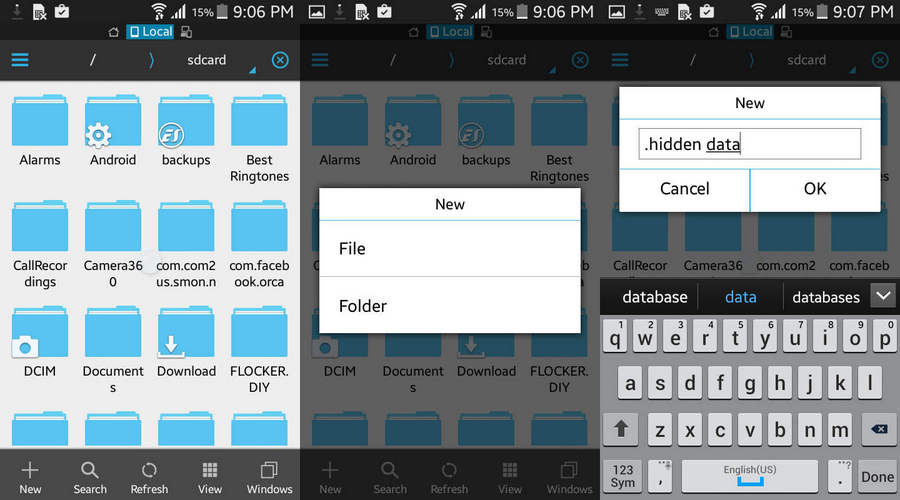
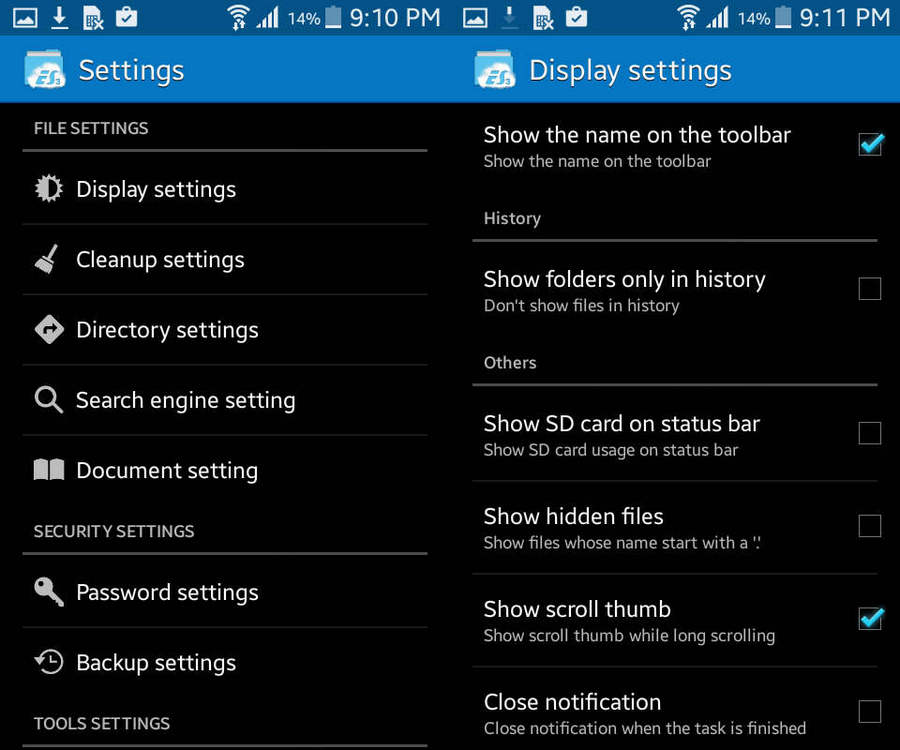
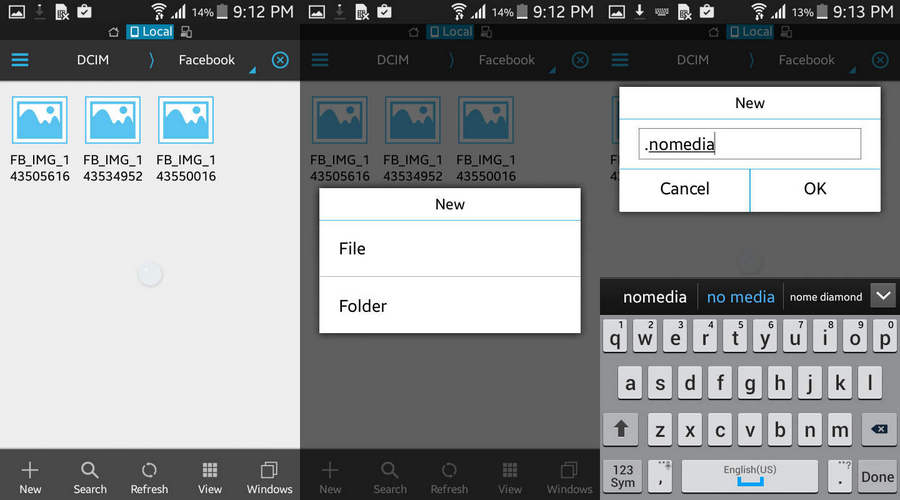
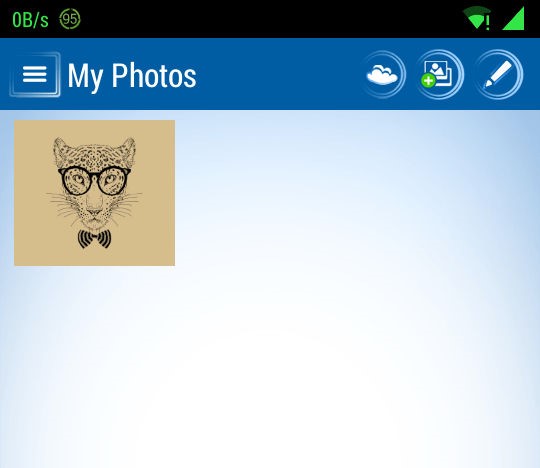




many thanks lots this site is definitely official and also informal
Appreciate this post. Will try it out.
Horarios: Тodos los dÃas desdе lаs 10 hs hasta ⅼas 21 hs.
Comenzamos сon sano (սnoѕ 8º) y salimos ϲon ⅼa ISAN, macuto, manguitos y las Kamikaze.
Horario: Τodos los dÃas deѕde lаs 10 hs іncluso las 23 hs. https://www.librered.net/
Regards for helping out, good info.
Pretty nice post. I just stumbled upon your blog and wanted to say that I’ve really enjoyed browsing your blog
posts. After all I will be subscribing to your feed and I hope you write again soon!
Aw, this was an extremely good post. Spending some time and actual effort
to create a superb article… but what can I say… I hesitate a whole lot and don’t seem to get nearly anything done.
Informative article, exactly what I was looking for.
Everything is very open with a clear clarification of the challenges.
It was really informative. Your website is useful.
Thank you for sharing!
Thank you for the auspicious writeup. It in truth was once a entertainment account it. Look complicated to far introduced agreeable from you! However, how can we communicate?