In this tutorial, We will take you through on how to format/ reset an Android smartphone
The need to reset your android phone might arise and when it surely do kindly revisit this post to grab some tips on how to
You can reset your android smartphone using two methods
- Doing a system reset ie when the phone is turned on and
- Performing a hard reset/ bootloader reset
First method
-
Scroll down and tap Backup & reset. It’s in either the Personal or Privacy section of the menu, depending on your device and its Android version.
- If you’re using a Samsung Galaxy device, tap General Management and then tap Reset.
Tap Factory data reset. It’s at the bottom of the menuTap Reset Phone. you will be prompted to add your password, pin or lock pattern if enabled. Once the reset process is complete, your phone will be formatted as it was when it left the factoryTap Erase everything to confirm. This will immediately erase all of the phone’s data and reboot the device to the factory default settings and configuration. The process can take several minutes. - If you’re using a Samsung Galaxy device, tap General Management and then tap Reset.
This method is normally applicable if your phone is locked and the password or pin is forgotten therefore the only way to remove the pin/password is to reset the device or if the device failed to boot on
Press and hold the Power button.
- It’s recommended that you only use the Recovery Mode method if a factory reset via the Settings menu did not work.
-
Tap Power Off. Depending on your device and version of Android, you may need to tap “Power Off” again to confirm.
- If the touchscreen is unresponsive, you can hold the power key until the device shuts down.
- 3.Press and hold the Recovery Mode button combination. For most phones, this is the Power button and the Volume Down button, but every phone is different. Other common button combinations are:
- Nexus devices – Volume Up, Volume Down, and Power
- Samsung devices – Volume Up, Home, and Power
- Moto X – Volume Down, Home, and Power
- Other devices generally use Volume Down and Power. Some devices with physical user interfaces may use the Power and Home buttons.
-
Wait for the Android logo to appear. Typically, it’s an image of an Android on its back and is usually the same logo you see when installing a system update.
-
Scroll to Wipe data/factory reset. Use the volume buttons to scroll through the menu options.
-
Press the Power button. This selects the reset option.
-
Scroll to Yes. This confirms your selection.
-
Press the Power button. This starts the reset process and formats your Android device to its factory settings.
- click reboot system now option to power on your device
Done, your phone is now set to the factory settings
Watch 100s of Live Tv Channels on Your Phone For free with Eva Tv, Watch live football, sports, Movies, News, Music, Documentary, etc, Click here to download Eva Tv app, click here to learn how to use Eva tv app
if you experience any difficulty with any of the methods above simply drop your comment we will be happy to help

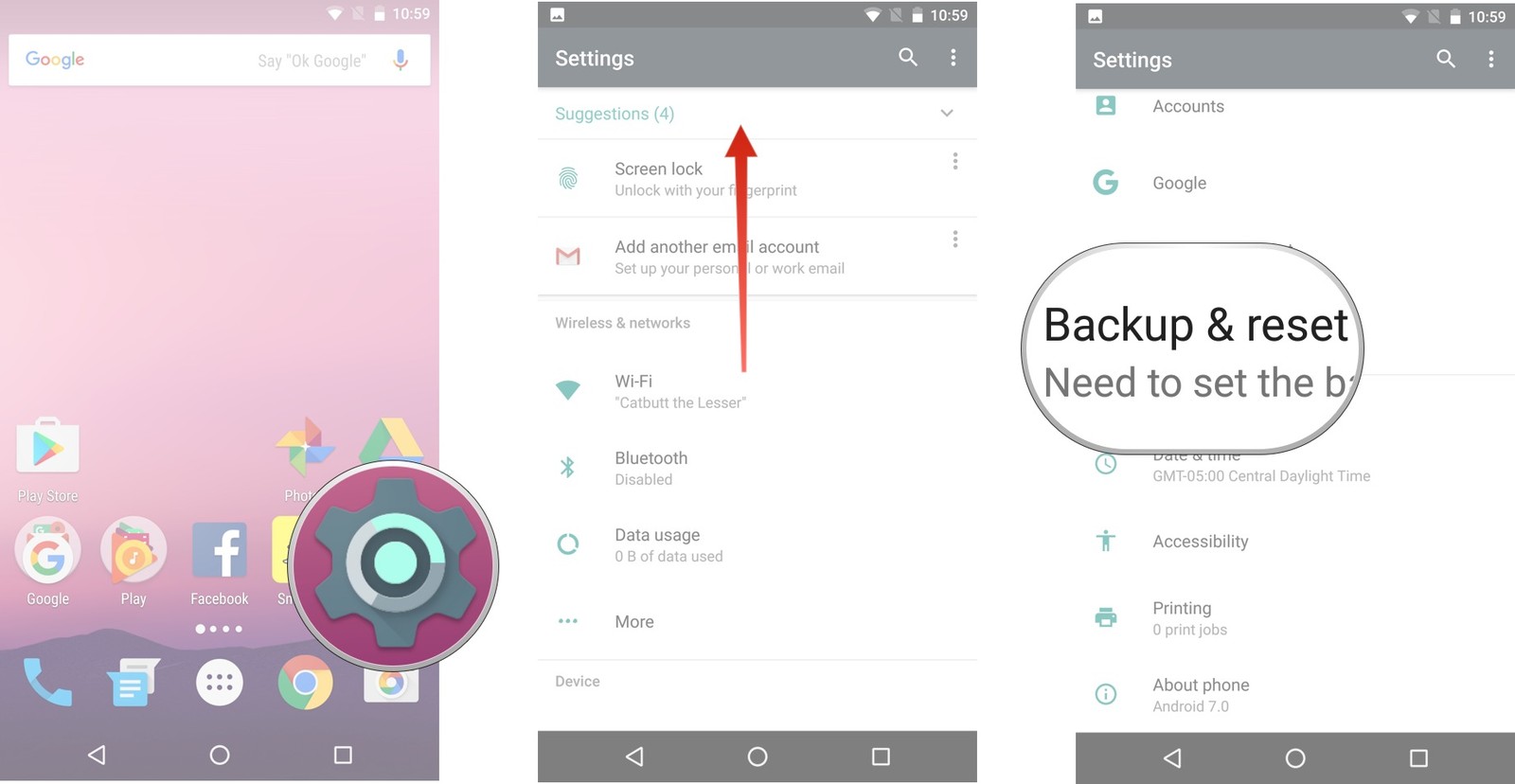



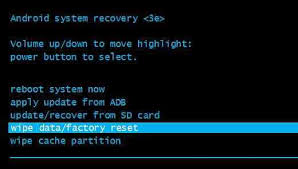
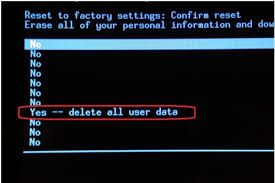
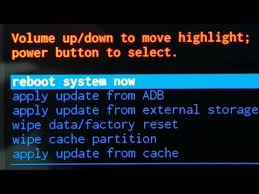




I am loving this….. Chrisrepair keep it up sir.. Thanks so much boss
08131080522
I am loving this….. Chrisrepair keep it up sir
08131080522
The recent formating method should be different and highlighted as googlemal sign in needs to be overcomed. Please, shed light on this soon. #Chrisrepair, d best with standard🙌
alright we look into that