Hello guys, it’s necessary that we enlighten you guys on how one can share a VPN connection via WIfi hotspot or USB tethering, ordinarily, it is not possible to share a VPN connection on android phones unless you are to do so via Bluetooth tethering and we all know that connections share via Bluetooth can be a bit slow and unsteady, so on this post we will share with you a simple out of the box tweak on how to share android phone VPN connection via wifi hotspot or USB tethering, so Read on.
Before You continue, check this new 2020 method of sharing your VPN connection via hotspot Without Root
First, what is a VPN?, VPN simple means Virtual Private Network, as the name suggests VPN encrypts one’s internet connection, making it private, with VPN, you can mask your internet connection and stay private while surfing your favorite websites, VPN also unblocks restricted websites or social networks since you can mask your connection and change your internet location its easier to access any site, one of the things I like about VPNs is the speed, with a well-coded premium VPN you can enhance the browsing speed of your internet connection, an in-depth research by consumeradvocates.com highlighted the best premium VPNs you should check it out, also most of the free internet(browsing) cheats we share here at androidtechvilla.com are powered by one VPN or the other, so to enjoy those cheats to the maximum, we might need to share those VPN powered connections to our other android phones or PC via the super speed wifi hotspot or battery-friendly USB tethering, so let’s take a look at how to do so already.
How To share Android phone VPN connection With or without Root
We are to share with you simply out of the box method on how to share Android phone VPN connection, these methods consist of those that require root access to work out well and those that require no root. whichever category you are on we got you covered.
How to share Android phone VPN connection with PDA net
This method requires no root access, that’s to say that non-rooted android phones can share/ tether their VPN connection hassle-free, however, this method goes well when you want to share your VPN connection with a pc via USB Tethering, WIFI hotspot or Bluetooth, following the instructions below to get going
- Download and install premium version PDANet+ for your Android device from here.
- Download and install pdanet.exe file for PC here
- Ensure your Hotspot is switched off.
- Run the installed PDANet+ app on your Android. Launch the PDANet+.apk on your Android, there are three options:
-
- USB Tether
- Bluetooth Server
- Wifi Hotspot
Using PDAnet+ to share android phone Vpn connection Via USB tethering
- Ensure USB debugging is enabled on your Android (from the “Developer Options”).
- Tap and Activate the “USB Tether” option for best reliability and connect your USB cable to the PC
- Install the PDANet+ for PC (if not already installed) and confirm that it is connected to the phone.
- Open the PDANet+ menu from the notification bar of your Windows and click on “Connect Internet (USB)”.
- It will verify and authenticate your connection automatically and you will be connected via USB.
Watch 100s of Live Tv Channels on Your Phone For free with Eva Tv, Watch live football, sports, Movies, News, Music, Documentary, etc, Click here to download Eva Tv app, click here to learn how to use Eva tv app
How To Share an Android VPN Connection with PDAnet Via wifi Hotspot
To Share an Android VPN Connection via Pdanet using Wifi hotspot, you will need to purchase the premium Version of PDAnet, with the version you can share your VPN connection with your pc..
Features of Pdanet
- it requires no root Access
- it works only for tethering VPN connections to a pc
- you will install the app both on your android phone and PC
- Wifi tethering requires a premium account
How To Share an Android VPN Connection Via Tethernet
Tethernet is another great app to share your VPN powered connection with another phone or pc, with tethernet you can share this connection either via a USB tethering or WiFi hotspot, however, your device needs to be rooted for Tethernet to work swiftly, adhere to the instructions below To Share an Android VPN Connection Via Tethernet.
- Download and install Tethernet android app from here
- Launch the Tethernet app and grant it root access
- Now connect your VPN, if not connected already
- On your mobile phone hotspot or USB tethering
- Return to Tethernet app and click on share via Wifi Hotspot, for Wifi connection
- Or click on Share via USB tethering, to share via Bluetooth
- Now connect the other phone, or pc to your hotspot and enjoy the connection
Features of Tethernet
- It requires Root Access to run
- it tethers your phones VPN connection through wifi hotspot and USB Tethering
- it doesn’t require the installation of the app on both devices
- it can tether your VPN connection to any device, be it smartphones or PC.
Also read: how to stream any radio station on your android phone
also, read: how to restrit auto start and background running appss on android
How To Share Android phone VPN Connection via DF Tethering Fix app
DF Tethering Fix app is another great tool to tether android phone VPN connection, this app equally requires root access, with a simple user interface, the app, to share your VPN connection with this app follow the instructions below
Download and save all social media videos with this all in one Downloader app, download Whatsapp, Facebook, Twitter, Instagram, Tiktok, etc videos & status, Click here to Download Plsend - All Status Saver App, Works on All Android Versions
- Download the DF Tethering Fix app from here
- install the app
- launch and give root permissions
- connect your VPN, go to your phone settings and enable tethering
- now return to DF tethering fix and Click on fix Tethering
- that’s all, enjoy the connection
features of DF Tethering Fix
- requires root access
- no special configurations
- it doesn’t require the installation of the app on both devices
That’s all guys, hope I did a little justice to this topic, With any of the options above sharing your vpn powered connection becomes easier, note that most of these apps requires root access to work, you can read his detailed guide on how you can root any Android smartphone without pc
Do well to share with us any other tethering app you might be making use of, that is not listed here.
Best regards
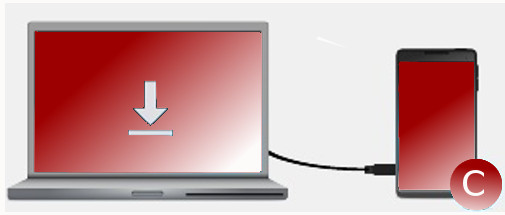
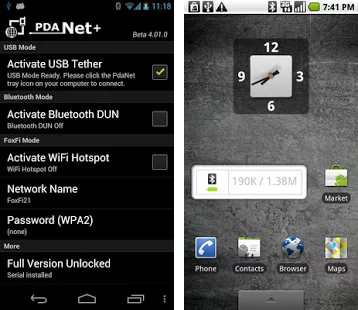
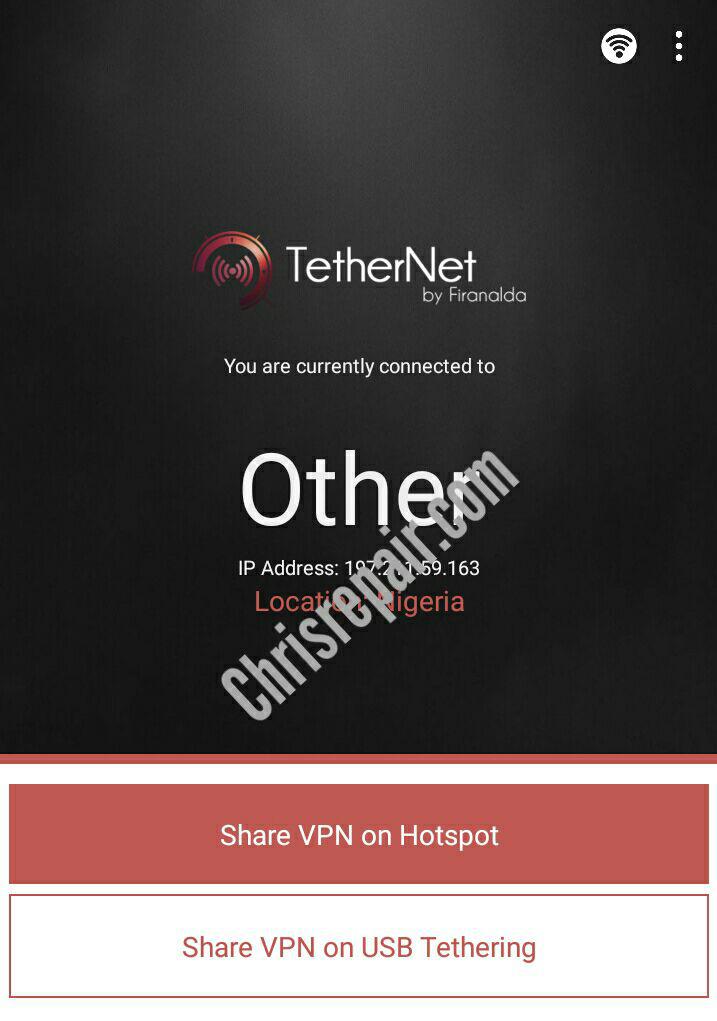
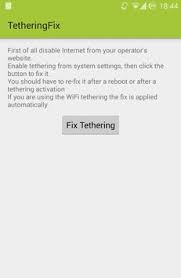




[…] your VPN connection should not be so difficult, we did share the working root methods, Couple with the xender app non-root method but since most devices aren’t rooted majority are […]
Cool
[…] this free browsing cheat on your pc you will need to read this detailed guideline on how you can share your phones VPN connection with a pc this method works flawlessly, so check it […]
[…] Via Spark VPN Configure on your pc you will need to read this detailed guideline on how you can share your phones VPN connection with a pc this method works flawlessly, so check them out Note that you can easily share your VPN connection […]
[…] Tunnel Rev 2in1 Configure on your pc you will need to read this detailed guideline on how you can share your phones VPN connection with a pc this method works flawlessly, so check them out Note that you can easily share your VPN connection […]
[…] the core you might need to share the connection with your friends via hotspot, we have provided the root method of sharing your VPN connection via hotspot but since most devices are not rooted we have to search for another alternative for non-rooted […]
[…] Cheat Via Http Injector on your pc you will need to read this detailed guideline on how you can share your phones VPN connection with a pc this method works flawlessly, so check them out Note that you can easily share your HTTP injector […]
[…] this free browsing cheat on your pc you will need to read this detailed guideline on how you can share your phones VPN connection with a pc these methods works flawlessly, so check them […]
[…] this free browsing cheat on your pc you will need to read this detailed guideline on how you can share your phones VPN connection with a pc this method works flawlessly, so check it […]
[…] this free browsing cheat on your pc you will need to read this detailed guideline on how you can share your phones VPN connection with a pc this method works flawlessly, so check it […]
[…] this free browsing cheat on your pc you will need to read this detailed guideline on how you can share your phones VPN connection with a pc this method works flawlessly,s o check it […]
[…] this free browsing cheat on your pc you will need to read this detailed guideline on how you can share your phones vpn connection with a pcthis method works flawlessly,so check it […]
[…] this free browsing cheat on your pc you will need to read this detailed guideline on how you can share your phones vpn connection with a pcthis method works flawlessly,so check it […]