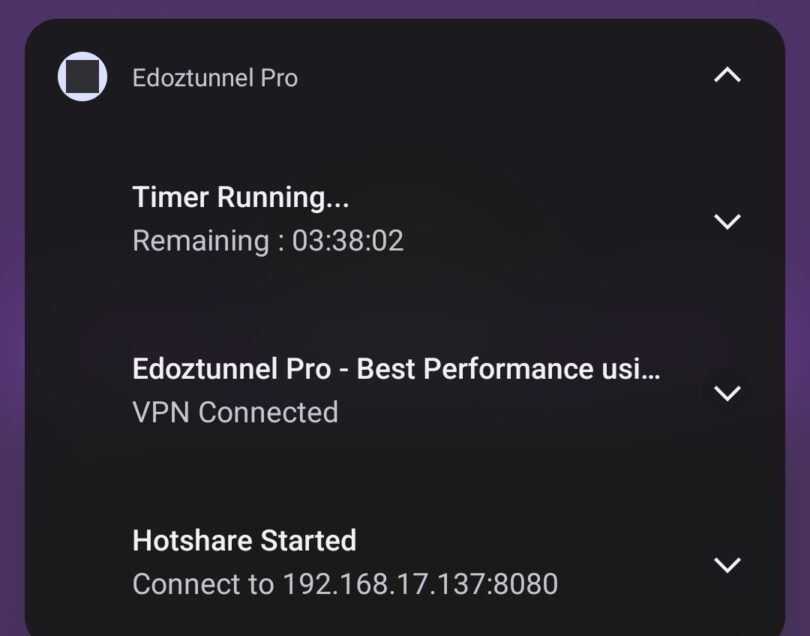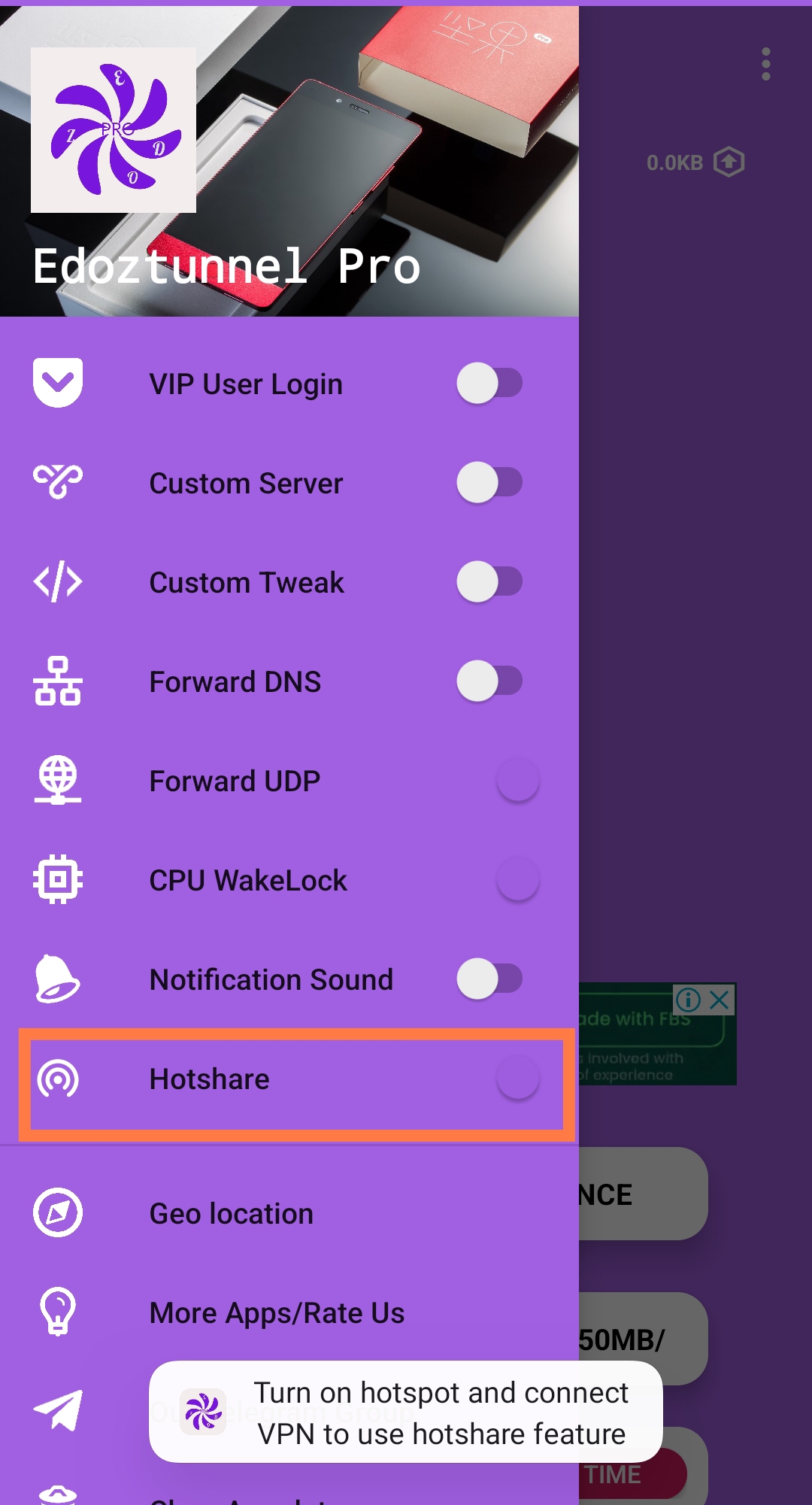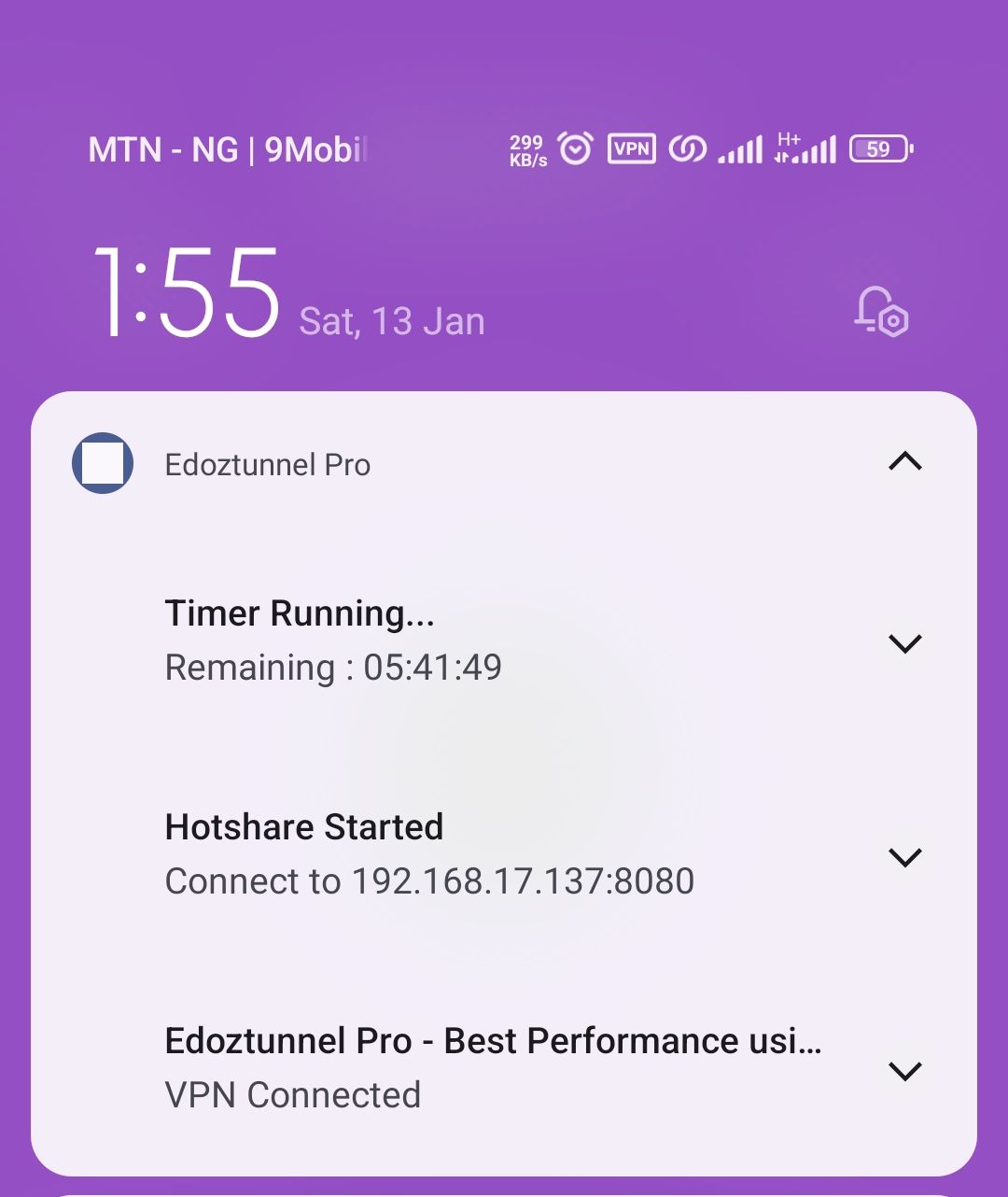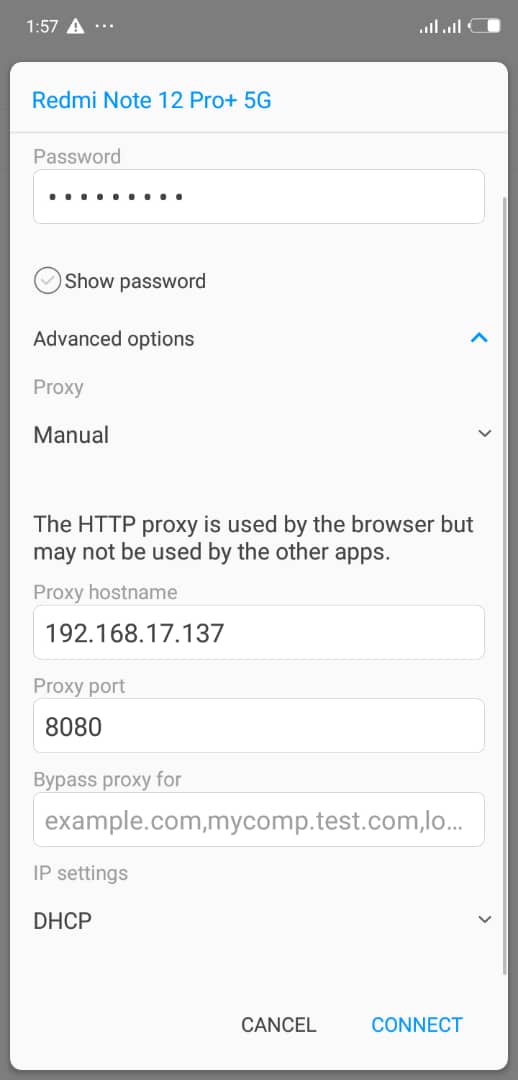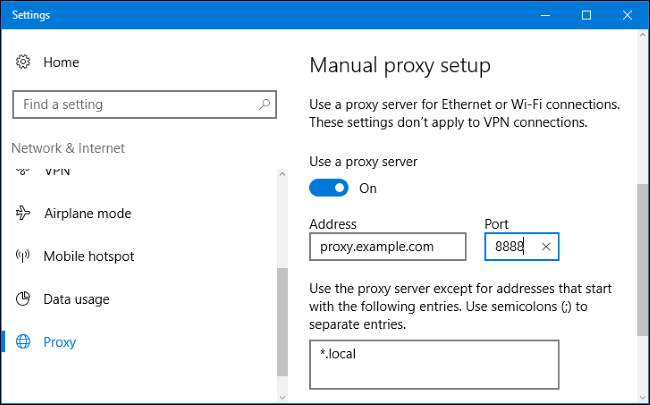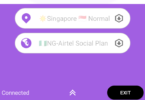With the aid of the hotshare feature on the latest version on Edoztunnel VPN and Edoztunnel Pro you can now easily share your VPN’s connection with other android phones, iphones or PC(laptops) via WIfi Hotspot, continue reading to figure out how you can do that.
Before now, one can’t easily share Edoztunnel VPN connection via hotspot without the aid of third party apps like every proxy, proxifier, etc, we shared how that works too, but with the aid of the hotshare feature on the latest version of Edoztunnel VPN and Pro sharing your VPN’s connection with other devices has been made easy, here is how you can do so.
How To Use The Hotshare Feature on Edoztunnel VPN to share your VPN’s Connection via hotspot
Follow the instructions below to share your VPN’s connection with other devices on Edoztunnel VPN
1 – Download or Update to the latest version of Edoztunnel or Edoztunnel Pro
Click here to Download or update Edoztunnel VPN or Edoztunnel PRO from Playstore
Or
Click here to download it from mediafire
Watch 100s of Live Tv Channels on Your Phone For free with Eva Tv, Watch live football, sports, Movies, News, Music, Documentary, etc, Click here to download Eva Tv app, click here to learn how to use Eva tv app
3 – Now turn on your phone’s Hotspot
4 – Then open your Edoztunnel app, click on the side options and turn the “Hotshare” feature on
5 – Now connect Edoztunnel VPN, then slide the notification drawer down, to see the hotshare proxy and port
Now that you Edoztunnel VPN has given a proxy and port, follow the instructions below to share the connection with an android or IOS device
6 – First Connect your other devices(phone, Android TV, etc) to your phone’s hotspot
Download and save all social media videos with this all in one Downloader app, download Whatsapp, Facebook, Twitter, Instagram, Tiktok, etc videos & status, Click here to Download Plsend - All Status Saver App, Works on All Android Versions
7 – Long click on the hotspot option to see the modify, or edit option, this can vary depending on your Android version
8 – Now Click on Advance option, under proxy select “Manual”, then input the proxy and port you got from Edoztunnel VPN
9 – Click Save, then open your browsers or Apps to browse the internet with your Edoztunnel VPN shared connection.
How To Share Your Edoztunnel VPN connection to Your PC
To share your Phone’s VPN connection with your PC you will need to set the proxy of your pc with or if your pc don’t have the proxy settings option you can use an external “the Proxifier app” to set up the proxy, we shares both methods
Method 1 : Using PC(Computer) Proxy Settings
1~ Connect to your phones hotspot
2~ Then go to PC (computer) settings, then select Network & internet > Proxy.
.
3~ Then turn on Use a proxy server.
In the Proxy IP address and Port boxes, then enter the IP address and port you got from the Edoztunnel app in the respective boxes and click Save.
4 ~ Then open your browser and enjoy your Phone’s VPN connection.
Method 2 : Using the Proxifier App
1~ Download and install the proxifier app and it’s license key from the link below
1~ Download Proxifier PRO MOD cracked Version for PC Download here,
Download Proxifier LIfetime PRO activation Key Here
Now Go to your PC unzip and install the proxifier software, open the activation key file you downloaded and copy the activation name and key, select activate and input the key, voila you have activated proxifier for free
2~Now Connect your VPN on your android smartphone
3~Go to settings On your Phone and on hotspot Tethering
4~On your PCs wifi and connect to the hotspot
Now on your every Proxy and Generate http proxy as instructed above
7~Now open Proxifier
8~Click on Proxifier
9~Click on Proxy server
10~click on add
11 – input the IP and the port given to you on Edoztunnel , select https as shown on the screenshot below,
12~Click on Test, it should show test completed, then click OK
13 ~ Now open your browsers or apps and surf the internet with your VPN aided connection
Note: Make sure you turn the hotshare feature on and your phone’s hotspot on before Connecting Edoztunnel not after connecting it
Video Guide on How to Share Edoztunnel VPN Internet Connection With Other Devices
How To Share Edoztunnel VPN With Other Devices
That’s how you can share your Edoztunnel VPN’s Internet connection with other devices using the hotshare