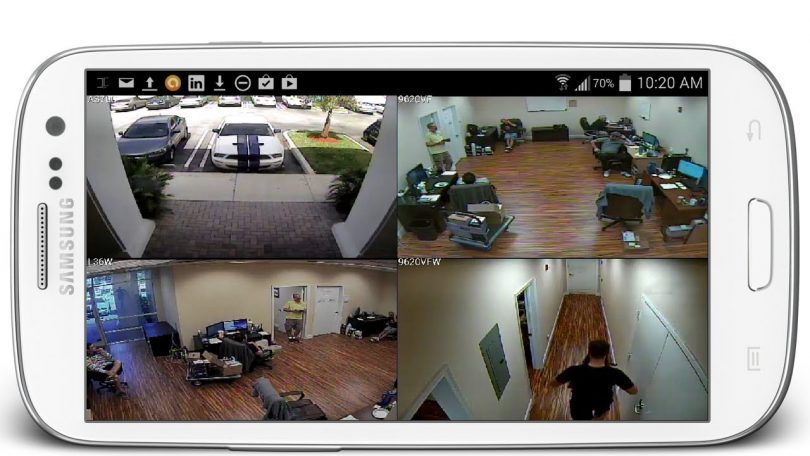You can turn that your old and recent android or IOS Smartphone into a CCTV, to Monitor, secure and keep track of activities in your home or office. one of the most useful ways to recycle an old phone is to make it into a wireless security camera. with the aid of vast apps on the Android and IOS stores turning your smartphone to a CCTV camera has never been this easy
You can use set it up as a baby monitor, or a home security system, whichever one you prefer, this post will educate you more on how you can to go about it,
How To Turn Android Phone Into A CCTV Camera
Here are the steps and tools required to successfully set and use your smartphone as a CCTV security camera.
Step 1: Get a Security Camera App Running on your Old and New smartphone
To start, you should pick a security-camera app for your phone. Most apps offer up a significant number of similar features, for example, local streaming, cloud streaming, recording and putting away film locally or remotely, and movement location and alerts.
When you’re set up, you will almost certainly monitor your living space and control your security camera from anyplace, straight from your phone
There are many security camera apps for Android that turn your android phone into a security camera or webcam, for example, Manything, IP Webcam, Alfred, Presence, AtHome Camera, Perch, Salient Eye Home Security System etc.
It’s critical to get a better idea of each security camera app for android phone or tablet and what features it provides. Assess your own surveillance needs and go through as many reviews on the camera app as possible.
Watch 100s of Live Tv Channels on Your Phone For free with Eva Tv, Watch live football, sports, Movies, News, Music, Documentary, etc, Click here to download Eva Tv app, click here to learn how to use Eva tv app
For the sake of this tutorial, Alfred app will be used, the settings are similar to that of other apps and self-explanatory in most cases. you can download the app from here, it’s a free app with lots of awesome features including a remote view of your live feed, motion detection with alerts, free cloud storage, a two-way audio feed and use of both the front and rear cameras. To unlock additional features, like higher-resolution viewing and recording, zoom capabilities, ads removal, and 30-day cloud storage, you can upgrade to Alfred Premium.
- Download Alfred (Android, iOS) on both your old and new phones or any tablets you need to utilize.
- On the new phone, swipe through the presentation and tap Start. Select Viewer and tap Next.
Note that you need an internet connection on both the camera device(old android phone) and you display Monitor(you new android device)
When you get to the sign-in page, click Sign in with Google (a Google account is required) and sign in with your Google account accreditations.
On the old phone, repeat the same process, however as opposed to choosing Viewer, select Camera. Furthermore, ensure you sign into the same Google account.
When the two phones are connected to Alfred, you’re practically finished with the setup. Alfred has improved the camera options to just incorporate a couple of settings. On iOS, you can just enable motion detection, pick between the front and rear cameras, and enable or cripple audio. In case you’re utilizing an Android device, you have those options just as the ability to enable persistent center, have Alfred automatically start up if the phone reboots, set a resolution, and enable a passcode lock.
Download and save all social media videos with this all in one Downloader app, download Whatsapp, Facebook, Twitter, Instagram, Tiktok, etc videos & status, Click here to Download Plsend - All Status Saver App, Works on All Android Versions
From your new phone, you can change a couple of more settings, for example, setting a camera or viewer name, add other individuals to your Trust circle Discontinue camera, check how often a camera has disconnected, set motion detection sensitivity and enable a low-light channel on cameras.
Step 2: Now hang your old Phone To A Suitable Position
After you have set up the stream, you will need to set up and position the camera. You may want it focused on the main entry point to your home, office, your backyard, your store or a point you need to survey over.
Step 3: Plug your camera device to a steady power source
You should know that streaming video over the internet sucks battery juice more than any activity, ensure you plug the old android device used as the camera to a steady power source.
And make sure your Android cell phone or tablets don’t go to sleep or lock screen after a period of time for this would close the app and it would stop working instantly. To change the screen lock screen setting, users could go to Android phone setting and tweak the setting to enable 24/7 non-stop streaming.
That’s all on how you can use your android smartphone as a CCTV security camera, you can use other security camera apps listed on this post and give us feedback via the comment box.
Best regards…