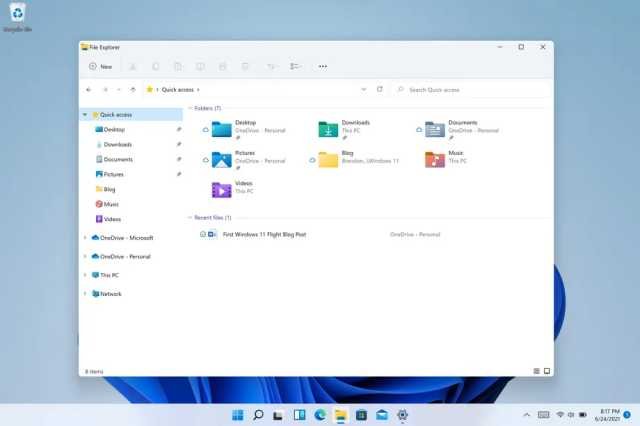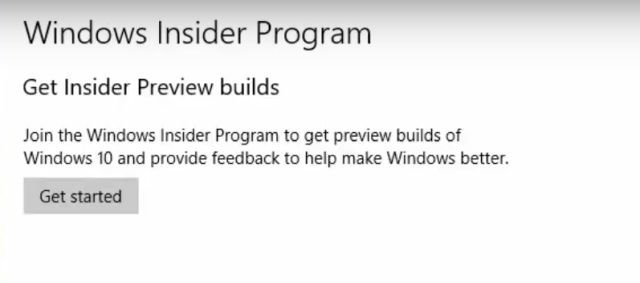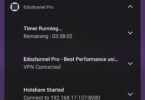Microsoft has officially released the First Windows 11 Preview Build Version in the Dev channel. Windows Users(Insiders) can now download and Install the preview build 22000.51 on their Windows PC and try out the new features, the prominent feature like the Start Menu, multi-tasking features, updated file explorer, and more.
This first preview build consists of most of the visual changes that were revealed last week by Microsoft during the official release, although Android apps on Windows and the Microsoft Teams Integration are not yet available on this first build as they are still being developed and will probably be rolled out on the next preview build.
On this post we will guide you on how you can upgrade your Windows 10 PC to this latest Windows 11 build and have a first hand view of the Windows 11 Operating system while waiting for the Officially released which will come later this year according to Microsoft officials. ,the good news is that the first preview is here, and you can try out all the new features of the OS.
How To Download and Install Windows 11 – Upgrade To Windows 11 from 10
Upgrading your Windows 10 to 11 is quite and easy and Swift process, all you need is an active Internet connection and the instructions on this page, also users data and files wouldn’t be lost during this upgrade.
Like I said earlier this is a preview version not the official or commercial version, so to hold a grab on it, you will need to join the Windows Insider program. so here is how you go about it
- First, join the Windows Insider Program from this linkand register yourself.
- You will need a Microsoft account to register; if you don’t have one, create an account.
- Link the Microsoft account to your Windows 10 PC. (No data will be deleted).
- Go to Settings >> Accounts >> Sign in with Microsoft account instead.
- Now, enter the same account details you entered to register the Windows Insider Program and sign in.
- You have moved to an Online account.
- Open the settings page and click on “Update & Security.”
- Click on Switch to “Windows Insider Program” and tap on Get started.Select your Microsoft account and Pick Dev Channel and confirm it.
- Select your Microsoft account and Pick Dev Channel and confirm it.Now, open the Windows Update menu on your PC and click on Check for updates
- Here it will show Windows 11 Insider Preview Build 22000.51 update
- Click on Download; the process will take some time, depending on your internet speed.
- Once the update is completed, your PC will boot to Windows 11.
That’s it, you have officially installed the Windows 11 First Preview Build and can now have the first hand experience of what the Windows 11 is packaged with, the New Ui, Buttons, Revamped home menu and lots more.
Watch 100s of Live Tv Channels on Your Phone For free with Eva Tv, Watch live football, sports, Movies, News, Music, Documentary, etc, Click here to download Eva Tv app, click here to learn how to use Eva tv app
Note however that this is a preview version, thus you might encounter so minor bugs.