Sharing Files between iPhone and other devices be it android smartphone or pc can be difficult, some even say its not possible without the aid of Itunes app, Itunes comes in play for file transfer between iPhones and PC, the use of iTunes requires a USB cable connection, which can delay the transfer speed, to save you the stress we will share working convenient methods with which we can share files between iPhones and your pc and Android smartphones without the need of the iTunes app, these methods are wireless with and guarantees a speedy transfer, lets check them out.
There are lots of iPhone users that might not know that you can even transfer files from your iPhone to your PC wireless. Normally all users use USB data cable to transfer files from PC to iPhone and vice versa using iTunes on your PC. But now you can use your iPhone app over the common shared wifi network of both the device to transfer files at high speed.
How To Transfer files from iPhones to Android, iPhones to PC Without Itunes: 2021 Working
1.Using the Xender apk
The Xender app comes first on our list on “how to Transfer files from iPhones to Android, iPhones to PC Without Itunes” because of its flexibility and user friendly nature, in addition, that file transfers are cross-device wise, that’s to say That you can easily share files between iPhones and Androids, iPhones and PC and across iPhones, we have shared a similar method on how to can easily share files between Android and PC with the aid of the same xender app, the interesting thing about xender share is that unlike most of the methods we are to share on this post no external hotspot network is required for this file transfer via Xender.
How To Transfer files from iPhones to Android, With Xender
This is a simple tweak that iPhones users tend to find confusing, the xender developers did some basic tutorial on this on the xender app but some fail to understand it, follow these instructions to be able to Transfer files from iPhones to Android,
- Launch the xender app on both phones
- Download Xender app for Android and For IOS
- If you are to share files with an android, create a group on your the Android phones xender..
- Now minize the xender app on the iPhone and go to iPhone setting, navigate to network settings and turn the wifi network on.
- Scan for available wifi network and connect to the one titled ADYY.. ie the android’s hotspot
- Now return to the xender app on Your iPhone and click on join.
At this point both xender apps will establish a connection.. You can now share files between iphones and Android
Watch 100s of Live Tv Channels on Your Phone For free with Eva Tv, Watch live football, sports, Movies, News, Music, Documentary, etc, Click here to download Eva Tv app, click here to learn how to use Eva tv app
How To Transfer files from iPhones to PC Without Itunes
1.Using Xender
Xender app for ios played a great role on this tutorial with its aid you can connect your iphone to your pc wirelessly without a third party router or hotspot, here are the guidelines on how to Transfer files from iphones to PC Without Itunes using xender.
- First download xender app for IOS from the here
- Install and open the app
- Open your pcs browser, chrome or Firefox preferably
- Click on the avatar icon on your xender home screen and select connect to pc
- Click on create a hotspot, xender will create a wifi hotspot with the name xender….connect to the wifi network on your pc
- Return back to your pcs browser, type this URL http://192.168.43:33455
- Accept the connection when prompted
- Your pc will automatically connect to your pc you can now open your folders and share files between your pc and your iPhone,
- Select the upload option to send files to your iPhone and the download option to transfer files from your iPhone to your pc.
2. Using Air Transfer
This Method requires an external wifi hotspot network which will host the connection, you can create this external network with any device, be it android or ios, you simply need to turn the wifi hotspot on on the device and connect your iPhone and pc to that hotspot
- First of all download and install cool ios app that is Air Transfer on your iPhone.
Also Read: How to Run Android Apps on A PC
Download and save all social media videos with this all in one Downloader app, download Whatsapp, Facebook, Twitter, Instagram, Tiktok, etc videos & status, Click here to Download Plsend - All Status Saver App, Works on All Android Versions
- Now after opening the app, you will see a screen like below.
- Now the app will get connected to your router and will generate a URL that you have to open in the web browser of your PC.
Note that you will need to create an external hotspot, wifi network, then connect both your iPhone and pc to the same network.
- Now you will see a screen like below after opening the URL displayed on your iPhone.
- Click on the done button on the app of your iPhone and both the devices are interconnected over the same wifi network.
- You can drop the files from PC to iPhone or vice versa and share any of the media between two devices without any need of an external cable.
3. Using Shareit Wireless Transfer
For this, you just need to have shareit the most popular tool both on your PC and on your iPhone so that you can easily create one hotspot network and can transfer the files. Your iPhone and PC should be connected to one same router( wifi hotspot) so that you can share the files easily. The main benefit of this method is you don’t need to connect your iPhone to your PC using any USB cable as all transfer will occur wireless and with high speed. the downside is that if any external router of wifi hotspot is not available the connection wouldn’t be possible
Download Shareit For PC || iPhone
These are the wireless working method of Transfering files from iphones to Android, iphones to PC Without Itunes.
Best Regards
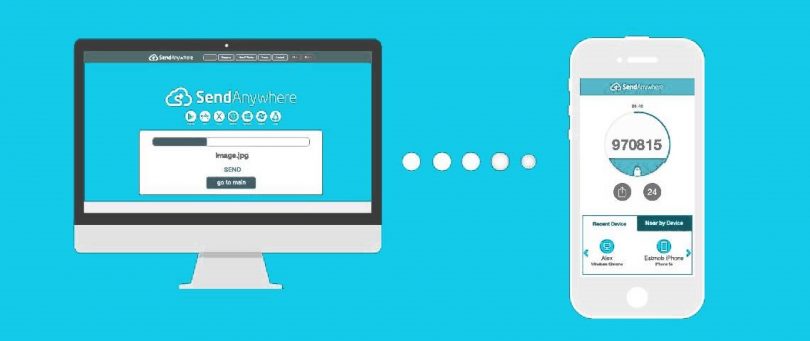
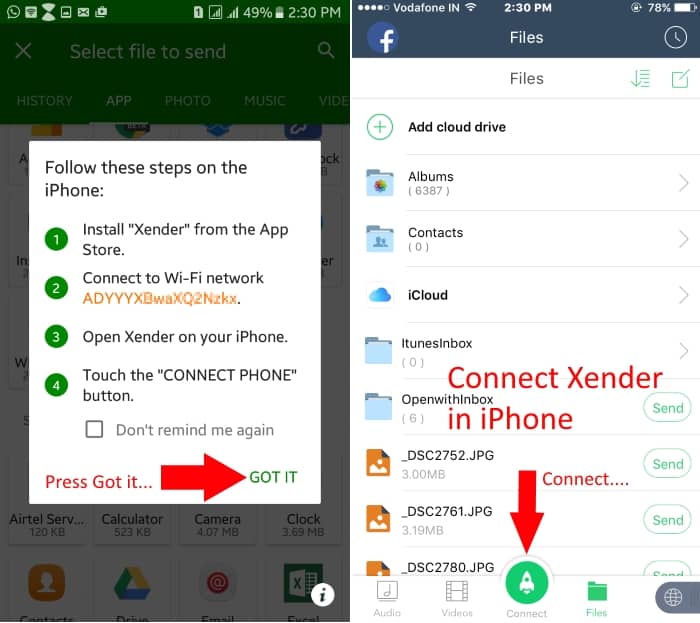
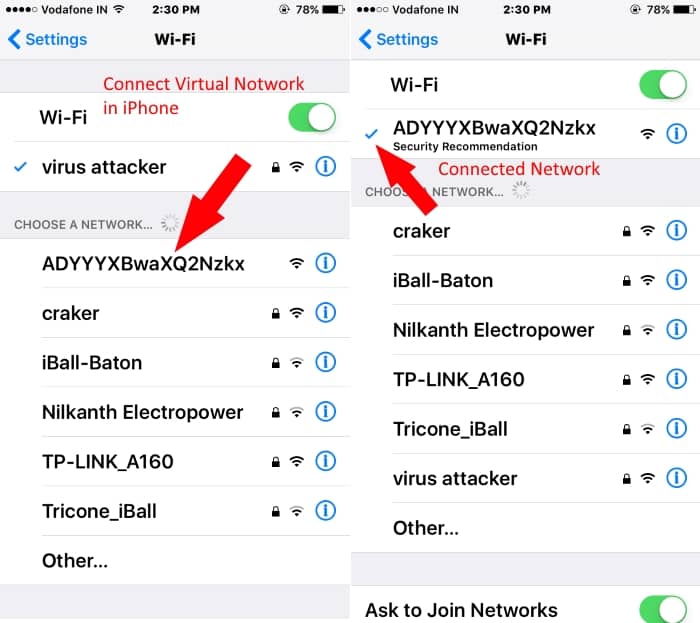
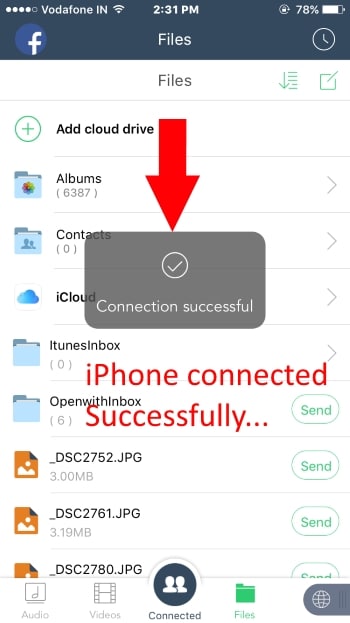
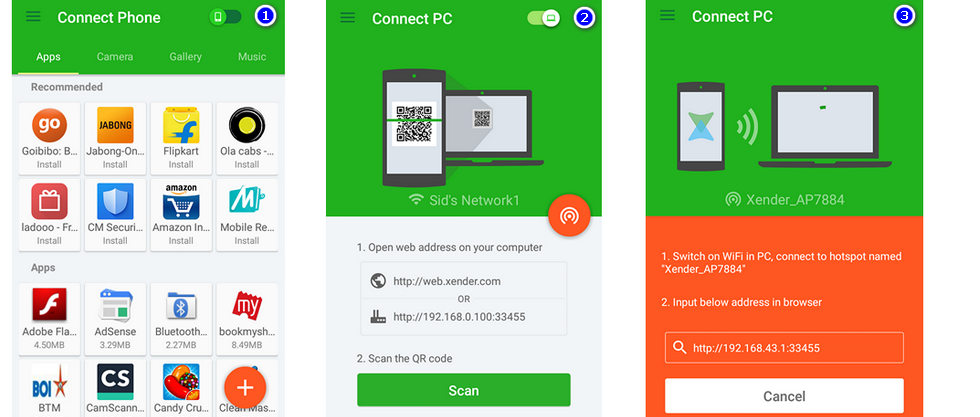
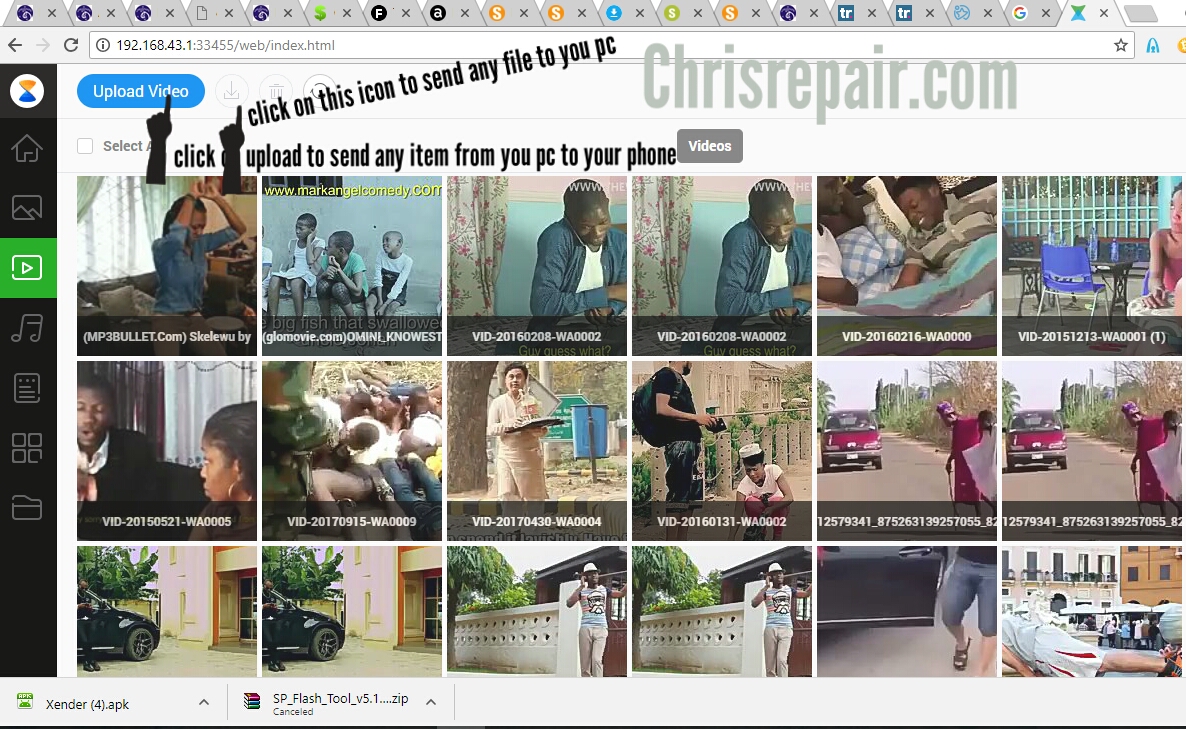
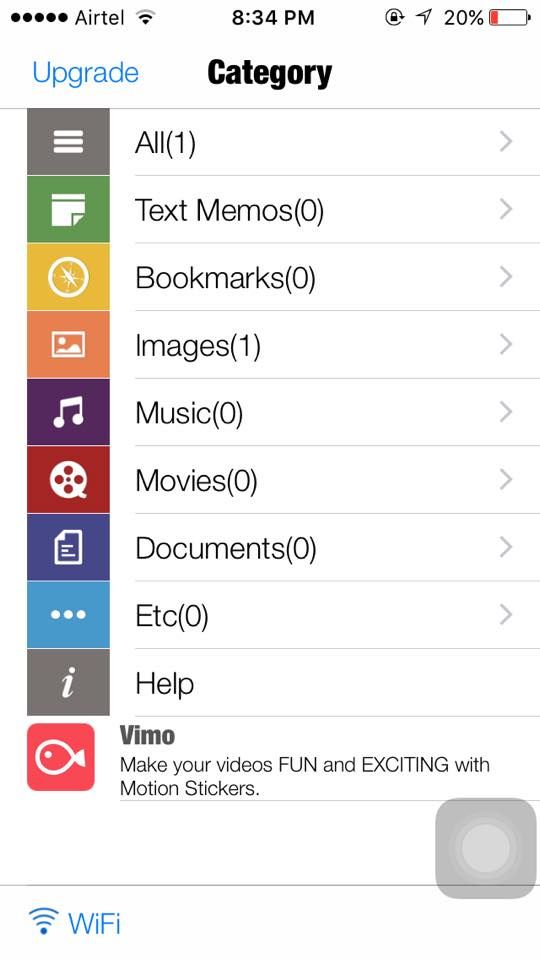
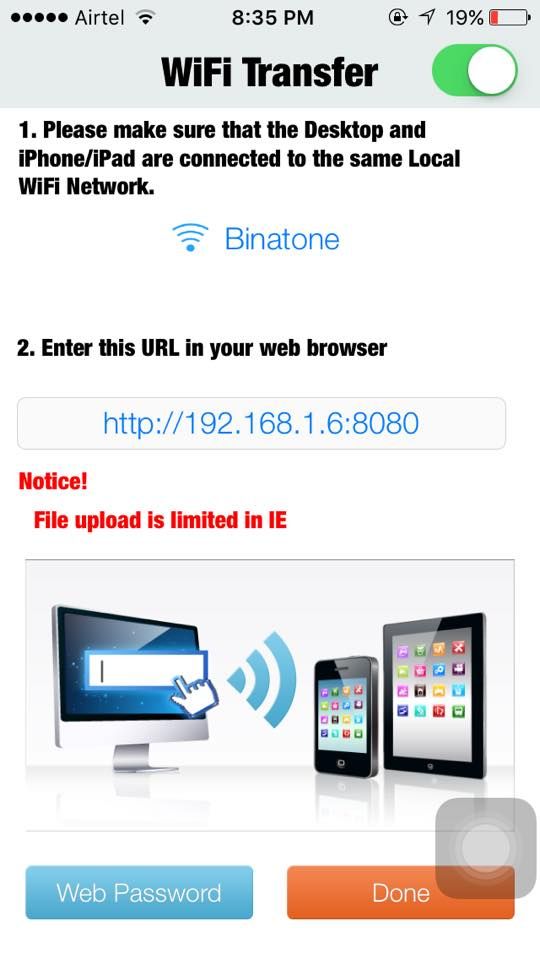
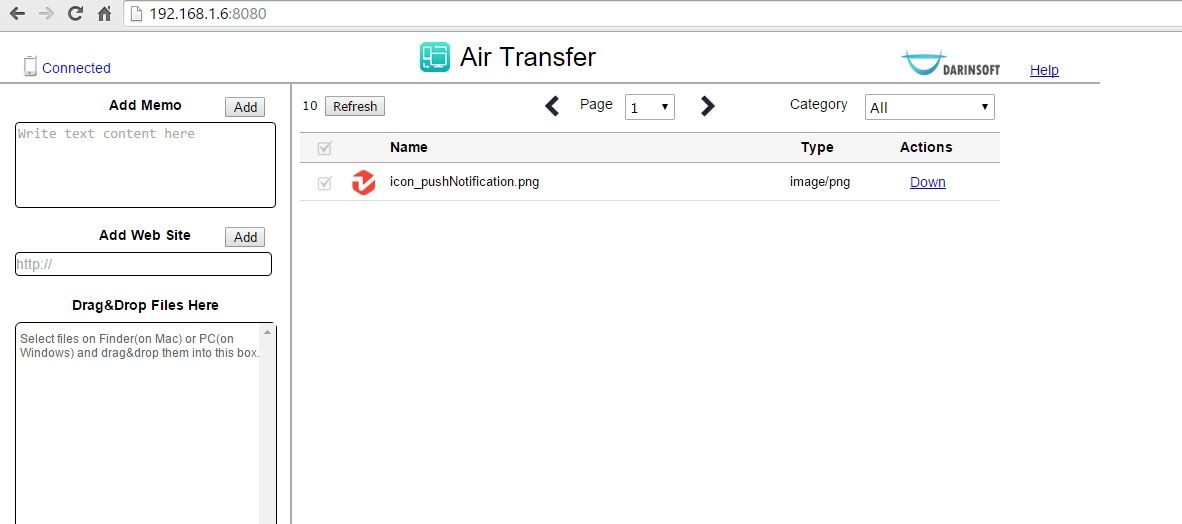
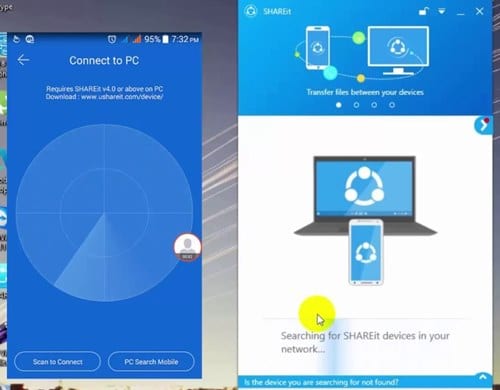




Thanks admin, happy boxing day. 09032244119
Thanks admin, this article is really helpful. Happy boxing day. 09032244119
wish you the best bro
Thanks dear for the guide
Hope to buy an iPhone soon. Thanks dear. 08133958561
thanks Chris for always been there for our needs 07033118917