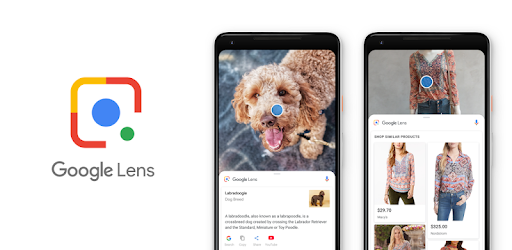Here is how you can fetch many information from any photo on your Android smartphone with the Google lens app, with this feature you can get addition or related information from any image on your smartphone, information’s like online stores you can purchase the like of a cloth, sunglasses, shoes or any wearable worn by a person on image, etc.
The google photos app is the default photo viewer for recent Android smartphone, though older version of Android devices can download it from the play store and enjoy same awesome feature it has to offer, features like the ability to back up your photos online on your Gmail account, the Lens feature we are to discuss on this post and other cool features, well note that you can use Google Lens app independently and that what we are to discuss on this post.
An image can be full of many information, the text on them can contain a company’s name or address location, online website portal etc, you might need more information about a text on an image or simply wish to copy a mobile number on an image without having to write them manually, you might like a clothe, cap, subclasses, shoes worn by a celebrity or any person on his/her photo but don’t know how to go about searching for the item since you don’t know the name.
Well with the aid of the google lens app you can easily grab the info on that image from the web or discover the material worn on a photo from popular online stores/market places.
This post will provide you with how to use the lens app if you have app already or you can download link the app for those who are yet to get the app on their android smartphone.
How To Use Google Lens app To Search/Grab Information From An Image on Android
To use this feature on your Android smartphone you need to have the google Lens app,
Download the Google Lens App from here
Watch 100s of Live Tv Channels on Your Phone For free with Eva Tv, Watch live football, sports, Movies, News, Music, Documentary, etc, Click here to download Eva Tv app, click here to learn how to use Eva tv app
Open the app, select the folder icon, then open any of your image on the app,
Then scan
If Google scanned any info about image it will display on the screen, you can then click on it to read the full info as shown on the screenshots below.
Download and save all social media videos with this all in one Downloader app, download Whatsapp, Facebook, Twitter, Instagram, Tiktok, etc videos & status, Click here to Download Plsend - All Status Saver App, Works on All Android Versions
Note that your internet connection need to be switch on for a success a scan
You can also scan images directly from smart phones camera from the google Lens app, simply open the google lens app and point on the image to scan.
That’s it on how to use the google lens app, enjoy