On this post we will digest a working method to Uninstall default system apps, also know as bootloader apps, this method requires no root access, that’s to say that your android device must not be rooted before the method can work, this is the latest working method and is reversible if eventually you changed your mind and would like to retrieve the uninstalled apps, Let’s take a look at how it’s done.
We as a whole know great that the bloatware on Android devices is typically substandard thing of the smartphone makers. In any case, the truth of the matter is that after some time, the issue of this has been diminished, and it is progressively regular that we can now uninstall pre-installed applications with no issue. Notwithstanding, there is as yet a considerable lot of them that ‘stay’ in the smartphone regardless of whether we don’t need them to be there. Luckily, there are a few different ways to Uninstall System Apps on Android Smartphones Without Root, and interestingly, to do as such we don’t have to root our Android gadget or smartphone.
How Uninstall System Apps on Android Smartphones Without Root
To accomplish this we Need a PC and a tool, known as App Inspector application, which is available completely for free in the Google Play Store and you can simply download it from here, with the app and ADB commands we can uninstall the preinstalled applications that we do not need without any root permission.
- Once you download and install the app on your Android device, simply open the app and now here you can see the name of ‘package’ of any of the applications that are installed on our smartphone. Now, what we have to do with it is to identify what is the ‘internal name’ of the pre-installed app that we want to uninstall or disable, and from here only we can continue..
- Now we will have to open our computer or PC with the mobile connected via USB cable.After the above step now we will have to open the symbol of the system.
But we have to do it where we have stored the ADB binary files, and we can do it simply by pressing the Shift and right click on the corresponding folder so that the command console opens exactly there.
Once this is done, now we will have to enter the following commands:-
Windows Command Prompt: adb shell pm disable-user –user 0 <package_to_disable>
Windows PowerShell: .\adb shell pm disable-user –user 0 <package_to_disable> - Mac/Linux Terminal: ./adb shell pm disable-user –user 0 <package_to_disable>
Where it says <package_to_disable> is where we have to enter the package name of the application we want to remove from our device, which we already have obtained with the application that we mentioned previously; that’s it, like this you can uninstall your preinstalled apps from your Android device.
However, in case if we would like to recover the applications that we have disabled, then simply we would have to execute the following commands that we have mentioned below:-
Windows Command Prompt: adb shell pm list packages -d
Windows PowerShell: .\adb shell pm list packages -d
Mac/Linux Terminal: ./adb shell pm list packages -d
Now you will get the list of applications that have been disabled, and knowing the package name of the same, we can choose the one we want back.
Hence, to enable it, the last command that we would have to execute is the following, substituting <package_to_enable>, again, for the corresponding package name
Watch 100s of Live Tv Channels on Your Phone For free with Eva Tv, Watch live football, sports, Movies, News, Music, Documentary, etc, Click here to download Eva Tv app, click here to learn how to use Eva tv app
Windows Command Prompt: adb shell pm enable <package_to_enable>
Windows PowerShell: .\adb shell pm enable <package_to_enable>
Mac/Linux Terminal: ./adb shell pm enable <package_to_enable>
That’s it now you are done.
With tools and instructions above you can comfortably disable, Uninstall System Apps on Android Smartphones. Hope you found the tutorial simple and easy.
Best regards



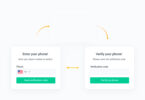

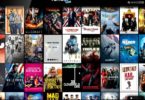

Please how can I remove a system update that is 28% on download, but I don’t want it anymore
For windows pc or Android smartphone?