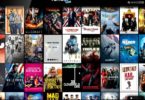Dark Mode is on the trend, here is how you can easily enable Dark mode on one of the most popular web browser ‘chrome‘ and browse your web contents on a dim, battery and eye friendly mode, this settings works on Chrome for Android, Windows, Mac and Linux, follow the instructions on to enable Dark Mode on your chrome browser.
Chrome is one of the popular browsers owned by the Android OS parent company ‘Google’ with Chrome surfing the internet is very fast, advanced and secured.
Dark Mode is on of the feature app developers tend to enable on recent updates, this feature is most suitable for use in the evening hours, Facebook has the feature enabled on their messenger app, whatsapp, Facebook for Android and Twitter are working on enabling the feature on their coming updates, dark mode is not only eye friendly, but also saves some juice on the battery, since the light and energy used on the whitish background are reserved since those whitish backgrounds are replaced with a dark color, here is how you can enable the dark mode feature on Chrome for Android, Windows, mac or Linux.
How To Enable Dark Mode On Chrome Browser
Follow the instructions below to get dark mode working on your chrome browser
1~ Download Latest Chrome Browser For Android or Windows
2~ Launch the app and open the url Input Section
3~ Type Chrome://flags
Watch 100s of Live Tv Channels on Your Phone For free with Eva Tv, Watch live football, sports, Movies, News, Music, Documentary, etc, Click here to download Eva Tv app, click here to learn how to use Eva tv app
4~ Now on the search bar type Force dark mode, the dark mode option will show as on the screenshot below
5~Now click on it and select Enabled
6~Relaunch the chrome app to allow the dark mode feature take effect.
Download and save all social media videos with this all in one Downloader app, download Whatsapp, Facebook, Twitter, Instagram, Tiktok, etc videos & status, Click here to Download Plsend - All Status Saver App, Works on All Android Versions
Note that the dark mode feature doesn’t affect image colors or background as seen on the screenshot below
That’s it, you can now enjoy a dim internet surfing on the chrome browser, you can disabled the dark mode feature by repeating the steps above, then set the option to default
Remember to give this post a share via Any of the share Buttons below.