You can force 4G LTE on your Android 4G smartphone with the aid of the simple guide on this post and enjoy a faster 4G internet browsing on a 2g/3G network dominated areas.
4G is one of the fastest network broadband available at the moment in most developing country, though the likes of Samsung and hauwei has been able to build and test the latest 5G network enabled moderns and devices, but yet to be officially available for global use, so literally 4G is the latest, if you own a 4G enabled device here is how you can force 4G/LTE only network mode on it.
By default in most 4G Enabled smart phones, one can only set the network mode to Auto mode that is 4G/WCMA/2G, which means that your network mode will randomly switch to H+ if 3G networks is dominant over that of 4G in your current location, which might disrupt your browsing speed.
How To Force 4G LTE only Mode On MTK Android Smartphone
On Mediatek android smartphones you can force 4G LTE only mode by either using USSD code or with the MTK tool app
If you don’t know your phone’s processor type (MTK or Snapdragon, Qaulcomm, etc) then click here to know
Follow the instructions below to force 4G LTE network on your Mediatek (MTK powered) Android phone:
Using USSD
1 ~ Dial *#*#4636#*#* to open the network mode and set your preferred network to LTE only
Watch 100s of Live Tv Channels on Your Phone For free with Eva Tv, Watch live football, sports, Movies, News, Music, Documentary, etc, Click here to download Eva Tv app, click here to learn how to use Eva tv app
Using the MTK tool App
1~ Download the MTK Tool and install
2~ Enable developers option on your Android smart phone, to do that go to phone settings, about phone, then Tap on the build number 5 times, you will receive the “Now a developer” prompt
3~ Open the MTK tool and Click on MTK,
4~ Under Telephony, select Network selecting, then Select the Sim card you wish to set to 4G only for dual sim phones
5~ and set it it 4G or LTE only as seen on the screenshot below
Download and save all social media videos with this all in one Downloader app, download Whatsapp, Facebook, Twitter, Instagram, Tiktok, etc videos & status, Click here to Download Plsend - All Status Saver App, Works on All Android Versions
How To Force 4G LTE only Mode On Non MTK(Snapdragon, etc) Android Smartphone
On non-MTK android smartphones(smartphones that run on snapdragon, qualcomm, etc) you can force 4G LTE only mode by following the instructions below
If you don’t know your phone’s processor type (MTK or Snapdragon, Qaulcomm, etc) then click here to know
Follow the instructions below to force 4G LTE network on your Non MTK Android phone:
1~ First Click here and download HTTP injector app, install and launch the app
2~ Now click on the side menu and select Radio Network
3~ Then you will see phone 0 and phone 1 or phone 1 and phone 2 depending on your device, which means sim 1 and sim 2
4 ~ click the sim that you want to set the to 4G only and select LTE only or CDMA/EvDo/GSM/WCDMA(PRL)
Thats it, you can now enjoy uninterrupted 4G/LTE internet browsing on your android smartphone.
NOTE : There is a side effect to setting your phone’s preferred network type to 4G (LTE only) mode, the side effect is that you might not be able to dial USSD codes or receive or make calls with the sim in some cases unless you remove the network from 4G only mode
You can undo it anytime by reverting the whole process and settings it to LTE/UMTS/GSM mode
Thanks for reading and sharing.




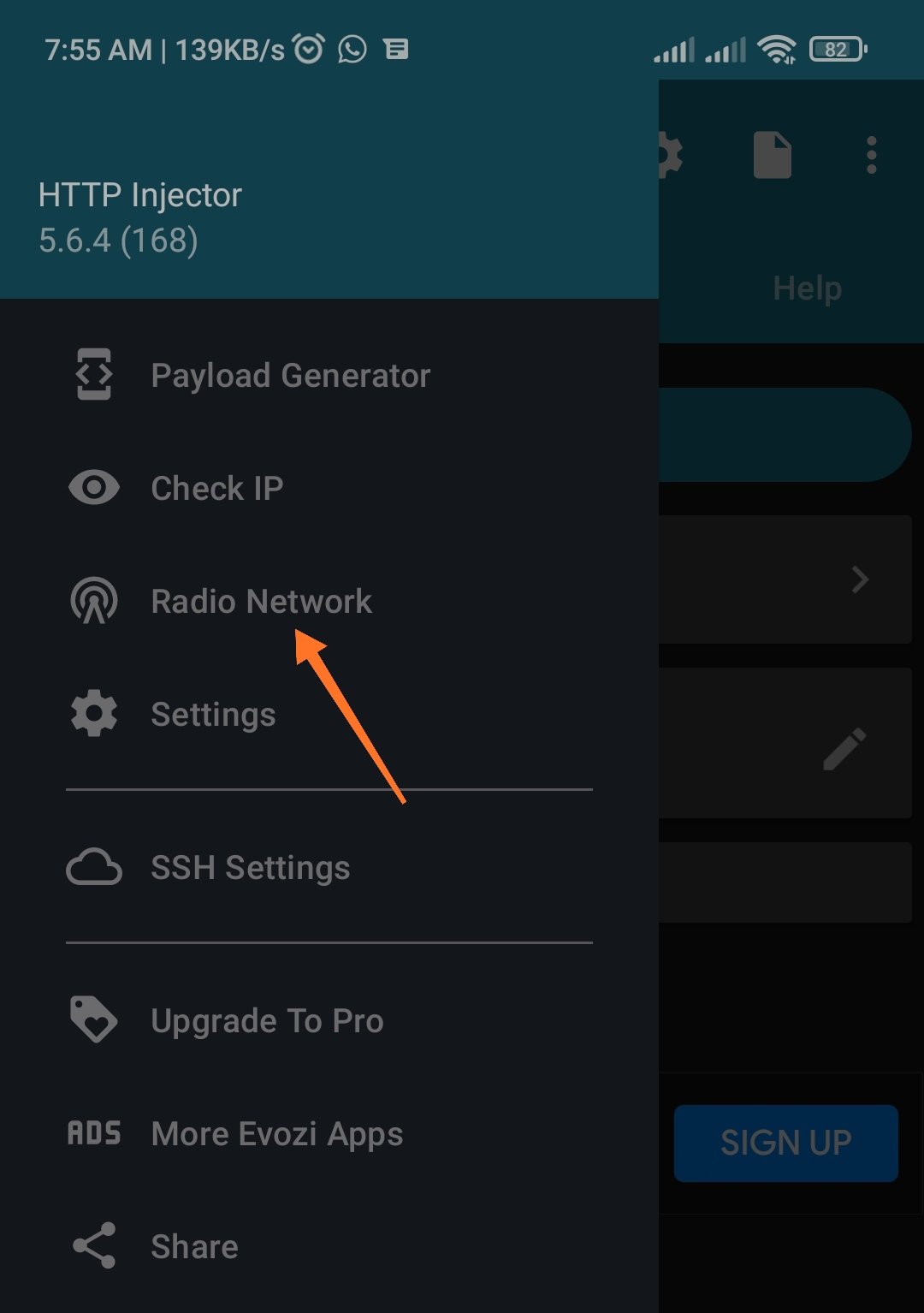

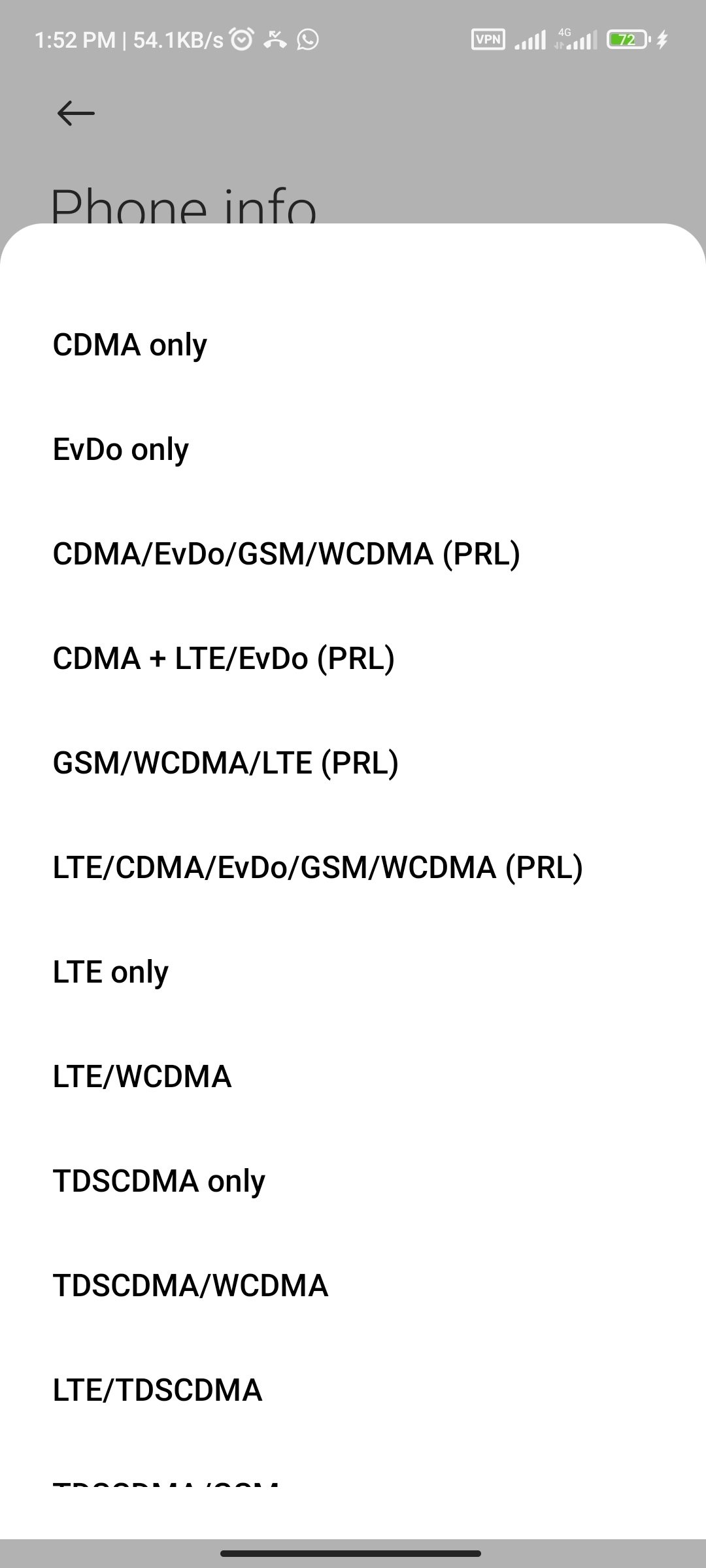
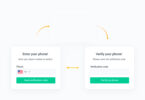


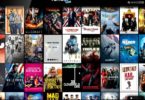
My spark2 ak7 dont have lit
Please this doesn’t bring LTE for my infinix hot6 lite
Does your device support LTE?
will this twerk work for my infinix hot 7 pro?
Yes it will, Hot 7 pro is 4G enabled