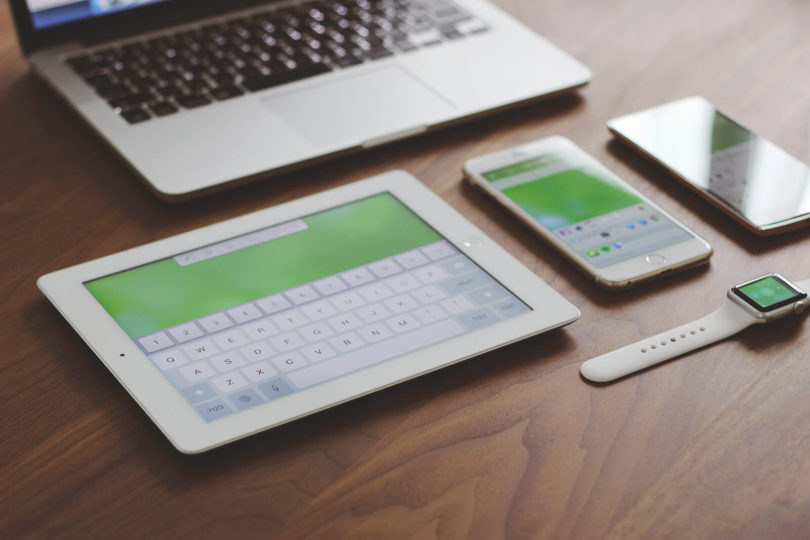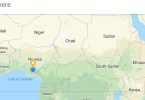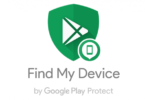Do you know that you can use your android smartphone as a mouse, keyboard, Touchpad and Navigation control for your PC(Laptop), that’s to say that you can remotely control your pc from a distance as long as you have your android phone in your palms, this can come in handy when you are watching some movies or TV on your or playing some games on your pc, this post will guide you on how to accomplish this with few software and tweaks. read on.
Since the Introduction of smartphones, Android, IOS, Window, etc they have been some improvements to serve them in the manner they would work perfectly with our computers (Laptops and Desktops) some added features are not limited to USB tethering, Wifi Transfer, ScreenCast, etc, with the aid of most of these features interconnecting our android smartphones with a PC has been made fun and easier, nevertheless they are still more to come.
Controlling your PC with your android smartphone has never been made this easy, in a situation that your keyboard, trackpad, or mouse is faulty you can skip the hisses, and use your android smartphone in place of those, If you are streaming a video from a distance you can conveniently reduce the volume, replay, change streaming service from position, saving you some stress and energy.
Lets to go straight to the point already, To be able to control your pc from your android smartphone you need the aid of a third-party app and software, they are tens of these apps on the internet, we, however, chose the best for this article so you don’t have to do the searching, all you need do is download and set them up.
How to Control your PC From Your Android or IOS Smartphone
Here is how you can control your pc from your android or IOS smartphone, this control gives you access to the touchpad, mouse, keyboard, windows key, home button, power, sleep and restart button to name but a few
1~Firstly; download and install Remote Mouse Application,
Download for Andriod,
Download For IOS(iPhone)
Watch 100s of Live Tv Channels on Your Phone For free with Eva Tv, Watch live football, sports, Movies, News, Music, Documentary, etc, Click here to download Eva Tv app, click here to learn how to use Eva tv app
2~Download and Install the Windows or max Sofware From here and install on your PC
3~launch the app to continue then Connect the mobile app to the PC app.
The app gives three methods of connection namely;
1. QR Code: with this mode, you can connect both devices by scanning the QR code on the screen of the PC using your smartphone.
2. Connect Via IP address: in this mode, you need to turn on your hotspot on your smartphone ( data connection not required) and connect your computer to the same network. Once the connection is established, open the app on your android, click on the Plus sign (+) located at the top right corner of your smartphone to find and select the IP address option. Launch the remote mouse on your PC, click on IP address to see your Computer’s IP address and then type the address into the space provided in the Smartphone (make sure the numbers are right so as to get a successful connection) then click connect if you did it rightly, you should get connected immediately.
3. Auto connect: in this mode, both devices need to be connected to the same Wi-Fi network (so you need another device that will host the connection) once both devices are connected to the network, open the app and you should be connected automatically.
Download and save all social media videos with this all in one Downloader app, download Whatsapp, Facebook, Twitter, Instagram, Tiktok, etc videos & status, Click here to Download Plsend - All Status Saver App, Works on All Android Versions
After a successful connection, a green touchpad-like interface will now appear on the screen of your phone plus a guide on how to navigate within the app to be able to control, now you can conveniently control your pc from a distance with your android or IOS smartphone
The Remote Mouse app has a bunch of other features like full keypad Navigation, Social media buttons, Music and Movie dedicated keys, voice typing, etc which can be unlocked with an in-app purchase, the free basic version has the basic controls.
Other Apps that you can use to control your computer with your phone includes but not limited to :
Unified Remote
Remote mouse for computer
PC remote
Air Mouse
Lazy Mouse
Telepad
Wireless mouse Keep board
Etc
Enjoy controlling your PC from your smartphone, kindly share this post via any of the share buttons below….
best regards…