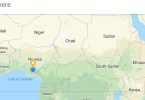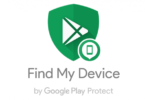Here is how you can boost and increase the RAM of your windows PC with an external USB flash , with the aid of the guide on this post you can actually allocate some of your windows PC RAM memory usage to your a USB flash drive and enjoy a faster operation while using your PC.
Windows is the most popular operating system in the world due it its simplicity and affordability, if your Windows PC is has a low RAM allocation like 2GB, 4GB etc and you want more out of it without actually upgrading the RAM hardware you can then give it a boost with your external Flash drive with enough free space as per your wish, we will share two working Methods which you can apply you can apply on windows 10, 8 or Vista. Read on to figure out how to increase your PC(Laptops) RAM with a flash drive.
How To Increase Increase Windows PC RAM With USB Flash(Pen drive)
We will share two working methods you can use to increase the RAM of your PC with a flash drive, these methods are:
The Use of Virtual RAM Concept and
The use of Ready boost.
1. How To Increase Windows PC RAM With Virtual RAM Concept
In this method, we are going to use virtual memory to convert the drive space as RAM. Follow some of the simple steps given below
1~ First of all, insert your Pen Drive. Right-click on the ‘This PC‘ and select ‘Properties‘
Watch 100s of Live Tv Channels on Your Phone For free with Eva Tv, Watch live football, sports, Movies, News, Music, Documentary, etc, Click here to download Eva Tv app, click here to learn how to use Eva tv app
2~ On the System page, click on the ‘Advanced system settings’
3~ Now select the ‘Advanced’ tab and then click on the ‘Settings’ under the Performance.
4~ Again a new window will appear then click on Advanced Tab.
Download and save all social media videos with this all in one Downloader app, download Whatsapp, Facebook, Twitter, Instagram, Tiktok, etc videos & status, Click here to Download Plsend - All Status Saver App, Works on All Android Versions
5~ In the advanced tab, click on the ‘Change’ button under the ‘Virtual Memory’
6~ Now uncheck the box of Automatically Manage Page size feature. Then in Custom Size, enter the size you want to allocate as virtual memory. Now add the same value in both boxes and click on the Apply button
Note: Always add 10Mb less than the total available space. For example, if you have 4GB Flash(Pendrive) and the current space available is 3700 Mb then use 3690 for device safety.
If you want to undo the changes, just enable the option ‘Automatically manage paging file size for all drives’ option.
That’s all You are done. Now just restart your PC or laptop to enable the Virtual RAM.
2 How To Increase Windows PC RAM With Flash drive Using Ready boost
The latest versions of the Windows operating system(windows 10, 8 and 7) have a feature known as ‘ReadyBoost’. This feature speeds up your system by utilizing the available space. Here’s how to use ReadyBoost to use Pendrive as RAM memory
1~ Firstly, insert your Pendrive. Now Right-click on your pen drive and Open Properties
2~ The latest builds of the Windows operating system have a feature known as ‘ReadyBoost’.
3~ Then select the ‘Use this device’ and reduce your current memory space. If your current device place is 4100MB, then reduce it with approx 200-300MB.
4~ Then click on the Apply button and all Done.
If you want to revert the changes, just enable the ‘Do not use this device’ option as shown below.
You are done. This is how you can use the ReadyBoost feature on Windows 10 to use flash drive (Pendrive) as RAM memory.
Those are the two working methods you can use to increase the RAM of your Windows PC with USB Flash drive.