Sometimes we wish we can have the record or preview of what a friend or spouse did with our phones in our absence, need to record some demonstrations and share it with friends in a video format or record a certain ‘how to’ procedures on our Android phone and share it with our audience, but it all end in wishes, since there is no technical backup, no integrated app that can do such task, it’s quoted that knowledge and its application is power and it turns out to be a fact, therefore in this article I will take you through on how you can record the screen of your Android smartphone with ease , yes you heard me right you can record all the activities that took place on your phone to watch them later in a video format, it’s more like an advance screenshot, but this time it’s in a video format.
Let’s head straight to the point
For this to work successfully, you will need :
- some free memory on your phone or sd card,
- download the app Am to mention later,
- and read this article thoroughly.
- Download this app ‘DU RECORDER’ from play store or download from the links below
download link
- Install the app, if the app fails to install go to your phone settings, security and tick the UNKNOWN SOURCES box and try installing the app again
- After installation Run/Open the app
- Follow the screenshot below to record your smartphone screen,
1. Click on the yellow circle
2. Start recording
Watch 100s of Live Tv Channels on Your Phone For free with Eva Tv, Watch live football, sports, Movies, News, Music, Documentary, etc, Click here to download Eva Tv app, click here to learn how to use Eva tv app
3. Do remember to go to settings of the app(DU RECORDER,) and select the option “hide the record window when recording”
3. Minimize the app and hand it over to whoever requested to see your phone, or continued with the activity you wish to record.
4. After all is said and done head back to the app to stop and save your recorded screen
4. You can now watch or share the recorded screen at any time or with any one.
Download and save all social media videos with this all in one Downloader app, download Whatsapp, Facebook, Twitter, Instagram, Tiktok, etc videos & status, Click here to Download Plsend - All Status Saver App, Works on All Android Versions
hope the tutorial is clear?
please share with friends

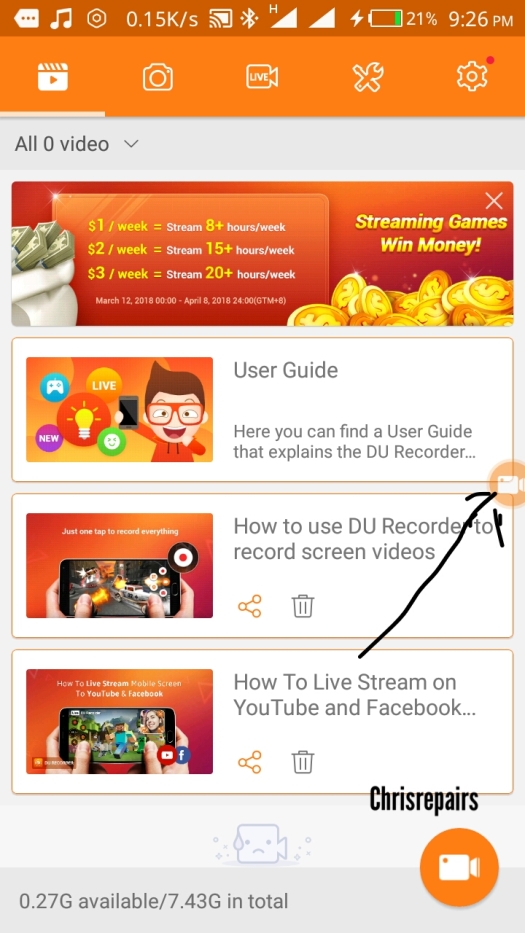
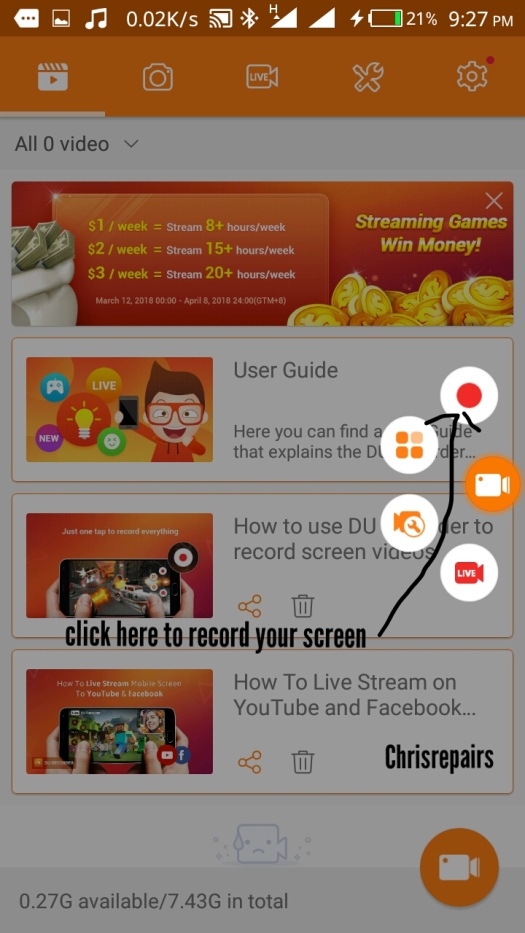
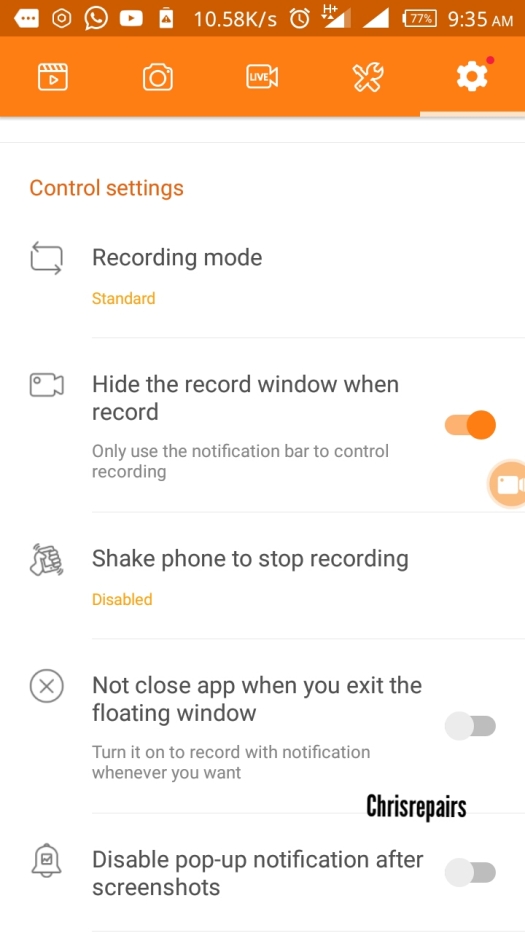
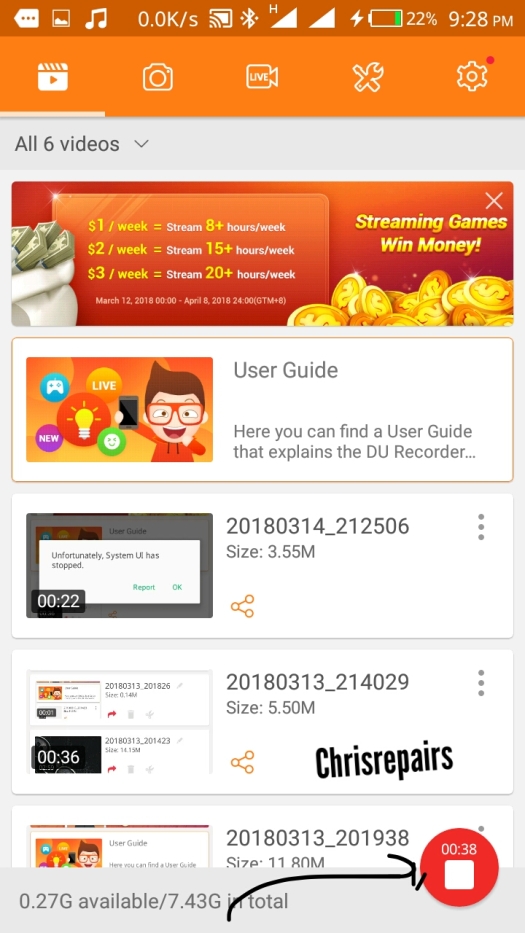

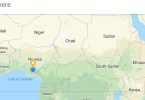
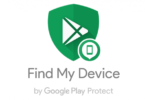

It cool..nice one 08067832622
[…] Also Read: How to Record the Screen of Your Android Phone […]