how can we share our smartphone’s Internet connection with our pc Via Bluetooth? is it possible?
yes, it’s verified a confirmed working
This is one of the advantages of owning a smartphone at least it will lessen the need of purchasing USB moderns since we can share our phones Internet via USB cable, WiFi Hotspot and now Bluetooth, the Bluetooth component on our phone is always idle, let’s give her some work.
Pros and cons of sharing our Internet connection via Bluetooth:
PROS
- It consumes less battery unlike Hotspot
- We can connect to many devices at the same time.
- The connection is secured and cannot easily be hacked unless you pair up with anonymous persons
- With Bluetooth tethering, we can connect to a WiFi Hotspot and still share the connection with others via Bluetooth
CONS
- Bluetooth connection can be slow compared to other forms of tethering
- Bluetooth tethering has a lower range of connection.
Also check: How to share your Android smartphone Internet connection with your PC via a USB cable
Alright straight to how we can Tether our Bluetooth connection with our pc
Watch 100s of Live Tv Channels on Your Phone For free with Eva Tv, Watch live football, sports, Movies, News, Music, Documentary, etc, Click here to download Eva Tv app, click here to learn how to use Eva tv app
Things needed before one can share phone’s Internet connection with PC via Bluetooth
- an android phone with a working Bluetooth component
- A PC with an inbuilt Bluetooth Compo or an external Bluetooth device connected to the pc.
- and adhering to the instructions below promptly
Procedures
- Go to your android phone settings and turn Bluetooth ON
- Go to your pc under settings, devices then Bluetooth turn it on
- Go to the Bluetooth icon on your taskbar, right-click and select “Open settings” a page will display, tick on the box “Allow Bluetooth devices see the name of this PC”
- Now go to phone Bluetooth settings, search for new devices your pc name will be on the list after the scan, connect as shown in the screenshots below
Pair with your pc
- Turn your phone data connection on
- Go to settings, under wireless and network, Tethering and hotspot, turn Bluetooth Tethering on
Download and save all social media videos with this all in one Downloader app, download Whatsapp, Facebook, Twitter, Instagram, Tiktok, etc videos & status, Click here to Download Plsend - All Status Saver App, Works on All Android Versions
Head straight to your PC, on the Bluetooth icon on the Taskbar, right-click, select”Join a Personal Area network“, then the available networks will display, i. e your device name, right-click on your device click on connect then access point as shown below
A successfully connected pop up will display, at this stage, you have successfully connected your phone Internet via Bluetooth, your phone will equally show that a Bluetooth Hotspot is connected and running
You can now surf the Internet on your pc via your android smartphone Bluetooth aided connection connection
if you like this information, why not share it
use any of the social media share buttons below

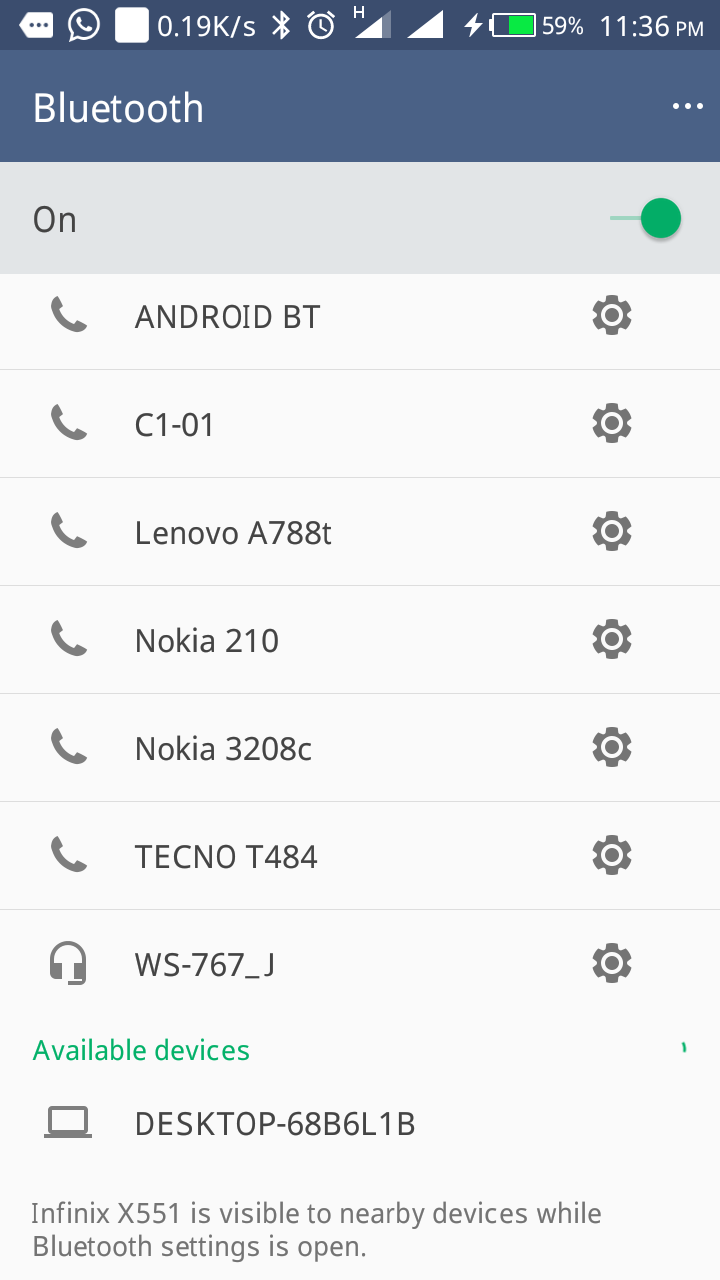
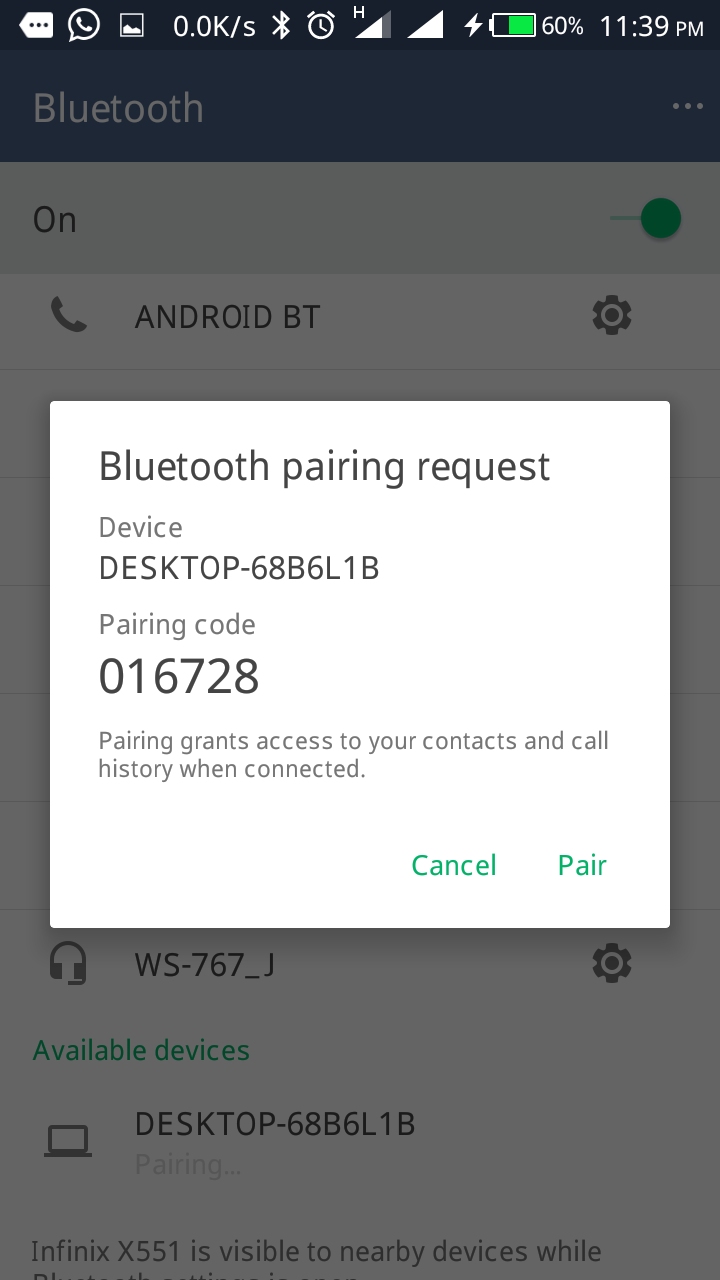
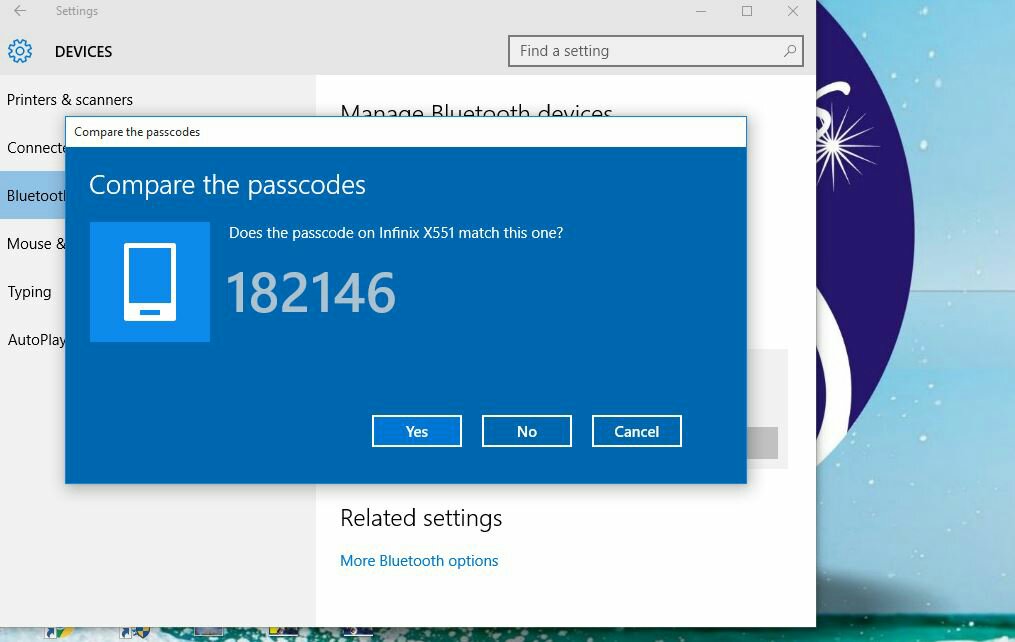
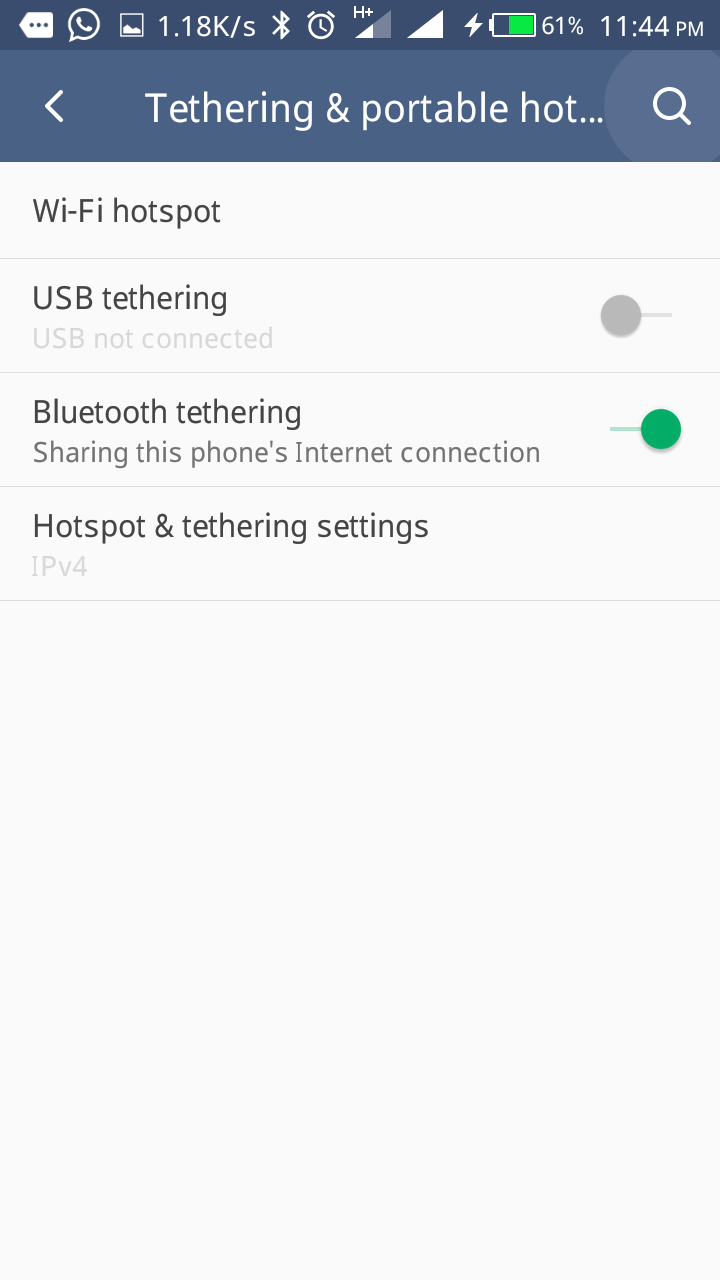
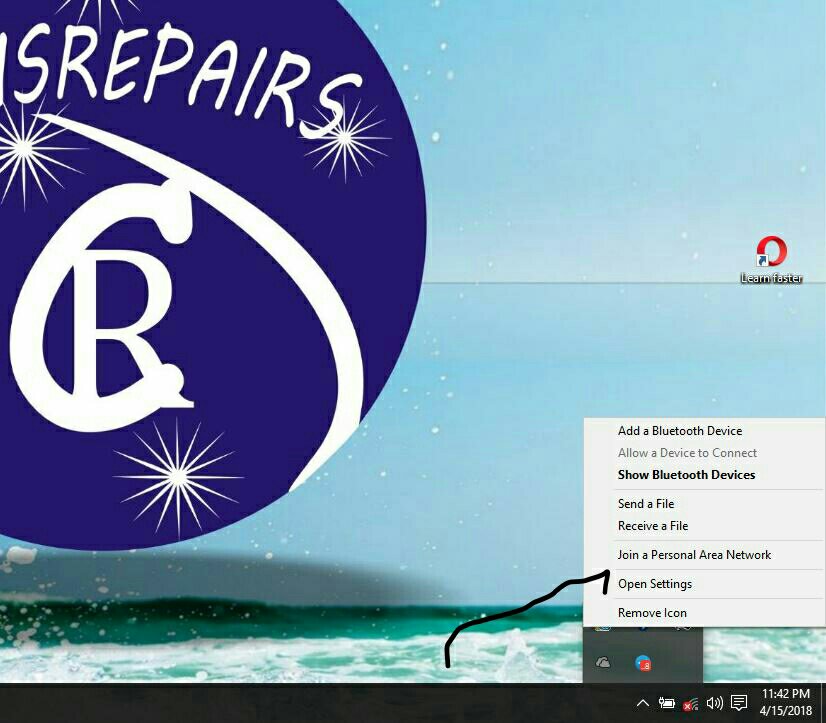
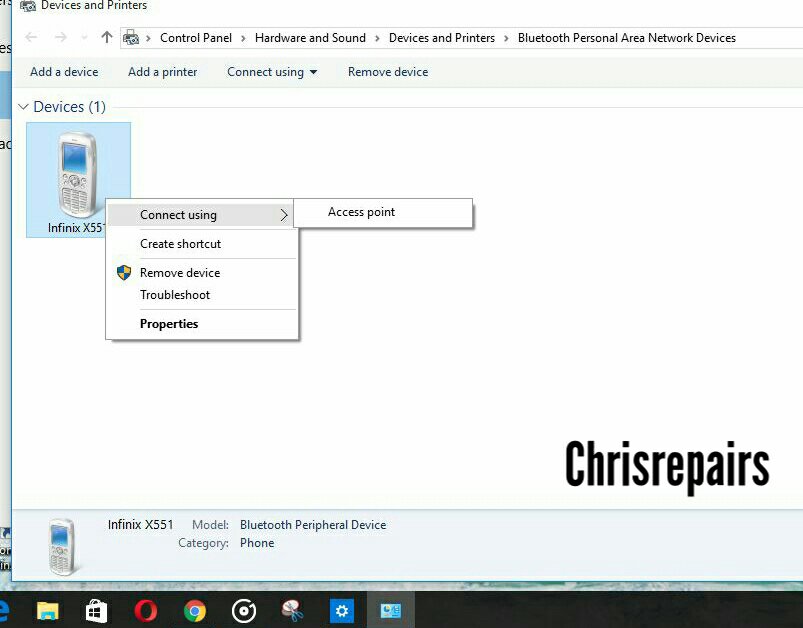
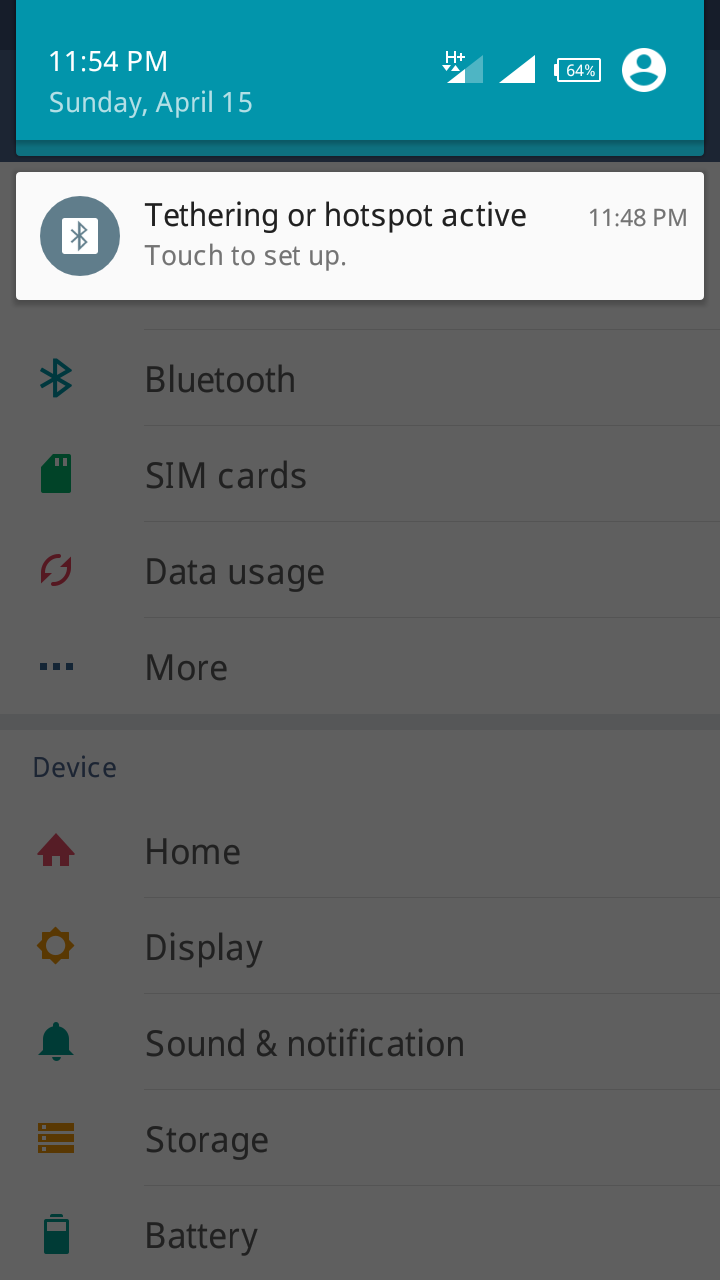
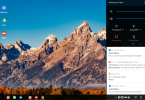



[…] To be able to use this Glo Ghana free browsing cheat on your pc you will need to read this detailed guideline on how you can share your phone’s connection with a pc via hotspot, USB or Bluetooth […]
[…] its not possible to share a VPN connection on android phones unless you are to do so via Bluetooth tethering and we all know that connections share via Bluetooth can be a bit slow and unsteady, so on this […]