Since the introduction of mobile smartphone devices, one of the problems most users complain about is the short life of the battery or the low battery capacity of most of the gadgets, some of these Android smartphones are packed with high capacity batteries but due to the multi-task nature of Android OS plus the negligence from the users end the battery tend to go flat earlier than expected or depreciate as time goes and probably dies completely.
Since the prayer of a mechanic is for car accidents to happen, that of a doctor is for people to get sick, what should that of a mobile phone repair firm be? for peoples phone to have issues of course, what our friends for? feel free to use our repair services for a pocket friendly repair services and solutions when there is a need, but before that you ought to do your necessary best so as to get the best out of your phone, for that reason this article will guide you on practices, tips, and applications that will help extend the longevity of your smartphone battery.
Take advantage of some of the tips below, your battery will thank you for that
How To Optimize Your Smartphone Battery To Last Longer
1. See what’s sucking the most juice:
Navigate to Settings > Battery to see an organized breakdown of what’s consuming your phone’s battery. Applications and features will display in a descending list of battery hogs. If you see an application you barely use or a feature you never use, you’ll want to uninstall the app or turn off the feature. as you can see the display screen sucks most of the juice out of your battery life
2. Reduce email, Twitter, and Facebook polling:
Set your various messaging apps to “manual” for the polling or refresh frequency, just as a test, and you’ll instantly extend your device’s battery life by a significant amount. Once you see what a difference that makes, try re-enabling just the most important ones, and possibly reducing their polling frequency in the process,
3. Turn unnecessary hardware radios off:
It’s great that today’s phones have LTE, NFC, GPS, Wi-Fi, and Bluetooth, but do you really need all five activated 24 hours per day? Android keeps location-based apps resident in the background, and the constant drain on your battery will become noticeable, fast. If your phone has a power control widget, you can use it to quickly turn on/off GPS i.e Location (the largest power drain), NFC, Wi-Fi, Bluetooth, and LTE. , simply swipe down to bring up the Notification bar, and then tap the icon on the top right corner to turn them off respectively when not in use.
Watch 100s of Live Tv Channels on Your Phone For free with Eva Tv, Watch live football, sports, Movies, News, Music, Documentary, etc, Click here to download Eva Tv app, click here to learn how to use Eva tv app
4. Use the extra power saving mode if you have it:
Most of the Android smartphones running on Android version 4.4 and above have Ultra Power Saving and power saving mode that limits the phone to texting, phone calls, Web browsing, and Facebook. This can squeeze extra hours or even a day of standby time out of just a few remaining percentage points of the battery.
5. Trim apps running in the background:
From Settings > Apps, swipe to the left; you’ll see a list of apps that are currently running. Tap on each one tot they’re for; you can stop any apps that you don’t need running in the background all of the time. You can check this post on how to restrict apps from running on the background
6. Dump unnecessary home screen widgets and live wallpaper:
Just because they’re sitting on the home screen, seemingly inactive, doesn’t mean they’re not consuming power. This goes for widgets that poll status updates in the background, as well as ones that just sit there but look pretty and animated—not to mention animated live wallpaper. (But don’t dump everything, as part of what makes Android great are the home screen customizations; just remove the ones you don’t use.)
Download and save all social media videos with this all in one Downloader app, download Whatsapp, Facebook, Twitter, Instagram, Tiktok, etc videos & status, Click here to Download Plsend - All Status Saver App, Works on All Android Versions
7. Turn down the brightness and turn off Automatic Brightness:
It’s obvious at this point, but you’ll be surprised by how much this one alone helps to improve battery life. since the screen chops almost 45% of the battery life its ideal that you minimized the extent of the screen brightness, 30% is ok for indoor usage during the day and around 10% percent during the night
8. Update your apps:
Applications often get updated to use less battery power, so you should make sure your apps are up to date. Even if you configured the phone for automatic updates, some apps still require that you manually install updates. Check for app updates in Google Play by hitting the menu key and going to My Apps.
9. Keep an eye on signal strength:
If you’re in an area with poor cellular coverage, the phone will work harder to latch onto a strong-enough signal. This has an adverse effect on battery life. There’s not much you can do about this one, but keep in mind that this could be the culprit behind a seemingly weak battery; it’s worth switching the phone into Airplane mode if you don’t need data or voice calls.
Also Read: How To Restrict Background Apps On Android
10. Switch off vibrate:
most of us are of a habit of setting our keys to vibrate upon touch and even to the extent of allowing our keyboard make some buzz or vibrate while typing, turn off vibration alerts for incoming calls. It actually takes more power to vibrate your phone than it does to ring it. Turn off that haptic feedback too (that buzz you get from typing on the keyboard). Sure it feels cool, but it doesn’t really add anything to your experience, and it’s another battery drainer.
11. Avoid using videos, live \ wallpapers or slideshows as wallpaper:
Note that videos playing on your home screen as the wallpaper drains battery more than you can imagine its similar to leaving your tv set on with a low volume video playing on it while you are away, so you should cut down using slideshows, live wallpapers or videos as your wallpaper
12. Use greenify:
Unlike many Android apps that claim to optimize performance and increase battery life, Greenify actually works. Greenify allows you to put other apps into hibernation when they aren’t in use, preventing them from operating in the background This frees up system resources and boosts battery performance, but requires a bit of thought. For Greenify to be effective you can’t just hibernate every installed app.
But since there are a lot of Android apps that perform actions you don’t know about, or necessarily want, this is a useful tool. This can be helpful in many situations. For example, you might use the Jumia or Amazon app to browse for things to buy, but don’t want it to operate in the background or send notifications. There might be other apps on your Android device operating in the background without a good reason. Greenify stops this by sending those apps into hibernation, which reduces their impact on the system, saving battery life while improving performance.
13. Make less use of your phone while plugged in:
avoid making use of your smartphone while charging, experience has shown that doing so increases the temperature of the phone, what is actually got heat up is the battery, in some cases the battery gets swollen up thus reducing the battery’s longevity or damaging the battery permanently
14. Avoid Multitasking as much as possible:
yeap we all know that multitasking ability of most smartphones is what made them cool right, but in the same way everything should be done moderately, you should cancel apps you aren’t making use of at the moment, you can do so by tapping on your minimize key, the list of apps running on the background will show up, swipe left to remove any of them you don’t need at the moment, its funny that in some Android versions especially 5.0 even after reboot your recently used apps still sticks to the phone, by removing them sequentially or by a single click and you have saved some juice out of your battery.
15. Use Dark Mode:
Using dark mode on your phone or some apps that has the dark mode feature will greatly save your phone some hours of battery loose, in fact this can save up to 30% of your phone’s battery life, android 10 users can set dark mode on the whole device while some popular apps like Facebook messenger, WhatsApp, Chrome etc has the dark mode settings in place
With the application of the tips and practices above We hope that your smartphone battery will last longer and serve you better
Have any other tip? Or experiencing any issue with your smartphone battery that the tips above had no significant effect on, simply share them via the comment box below, feel free to use our smartphone repair services for a pocket-friendly repair service and solutions
Best regards!!!


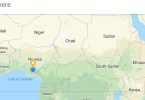
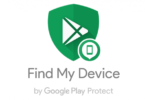

[…] Also Read: How to Optimize your smartphone battery To Last Longer […]
[…] Read: How to Optimize your Smartphone Battery to Last Longer Also Read: How to back up your Contacts […]